Safe & secure Solana wallet
Take control of your Solana assets with complete confidence in the Trezor ecosystem.
- Secured by your hardware wallet
- Use with compatible hot wallets
- Trusted by over 2 million customers
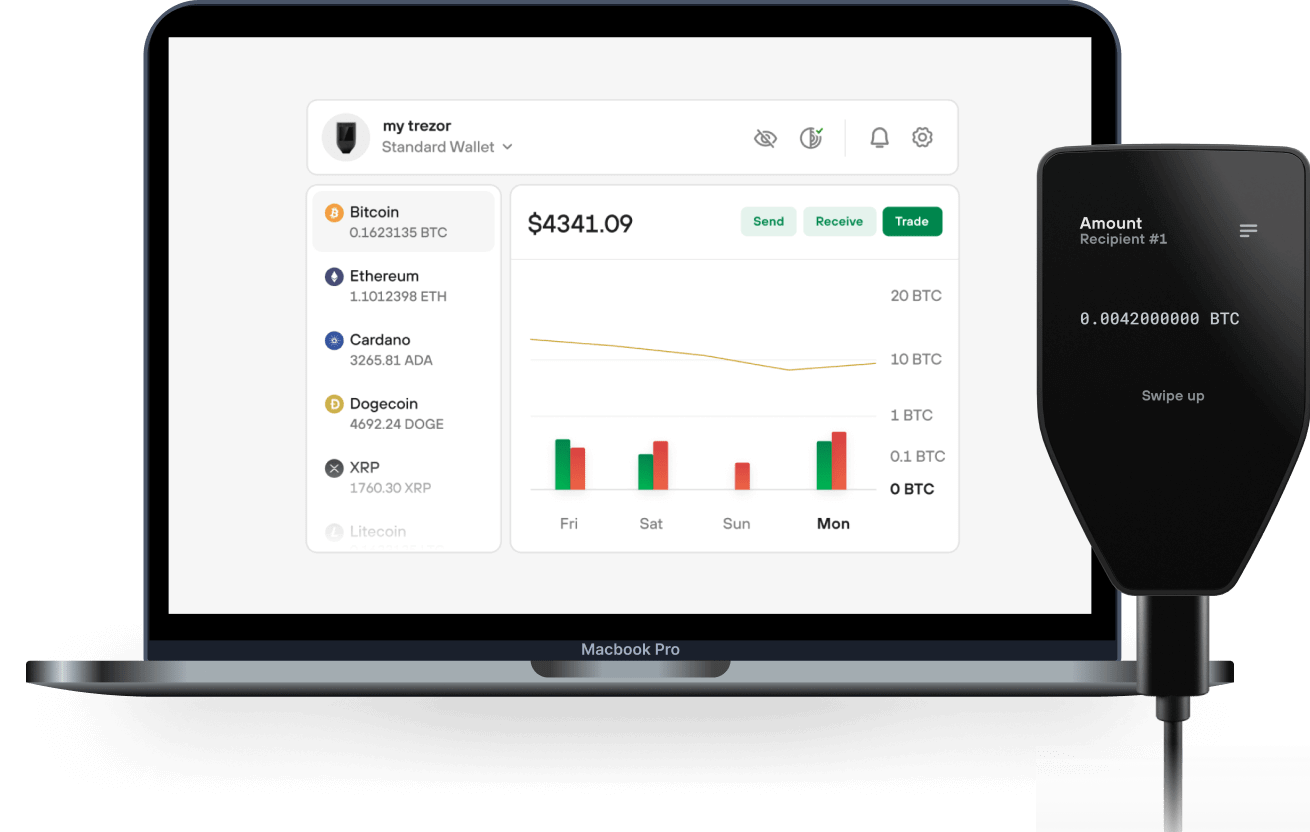
Buy, manage & stake your Solana with the Trezor Suite app

Send & receive

Buy, sell, swap & stake
Trezor hardware wallets that support Solana
Sync your Trezor with wallet apps
Manage your Solana with your Trezor hardware wallet synced with several wallet apps.
Trezor Suite
Backpack
NuFi
Supported Solana Network
- Solana
Why a hardware wallet?
Go offline with Trezor
- You own 100% of your coins
- Your wallet is 100% safe offline
- Your data is 100% anonymous
- Your coins aren’t tied to any company
Online exchanges
- If an exchange fails, you lose your coins
- Exchanges are targets for hackers
- Your personal data may be exposed
- You don’t truly own your coins
How to SOL on Trezor
Connect your Trezor
Install Trezor Suite
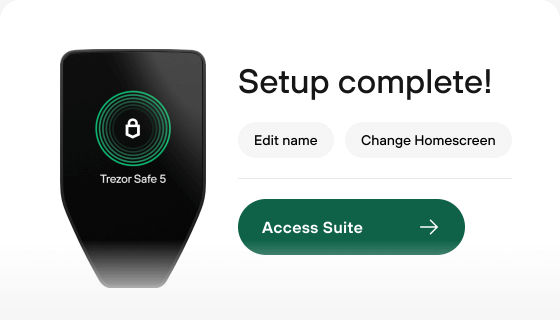
Transfer your SOL
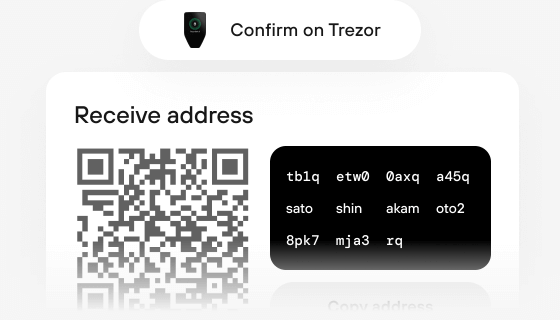
Make the most of your SOL
Trezor keeps your SOL secure
 Protected by Secure Element
Protected by Secure ElementThe best defense against both online and offline threats
 Your tokens, your control
Your tokens, your controlAbsolute control of every transaction with on-device confirmation
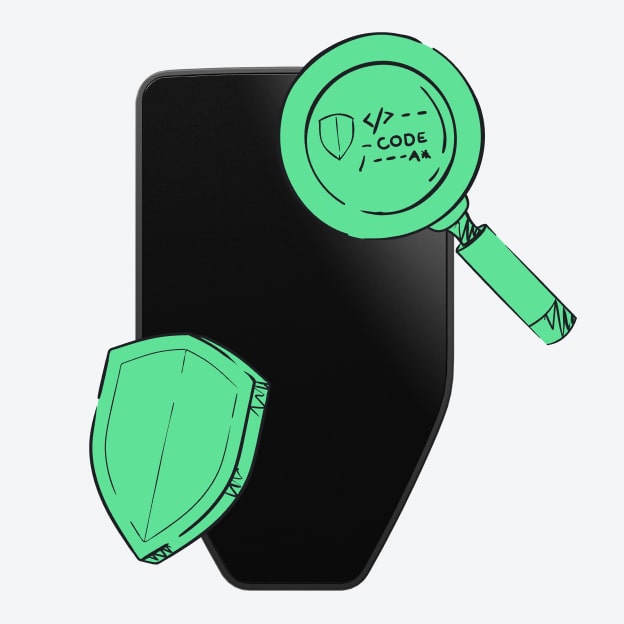 Security starts with open-source
Security starts with open-sourceTransparent wallet design makes your Trezor better and safer
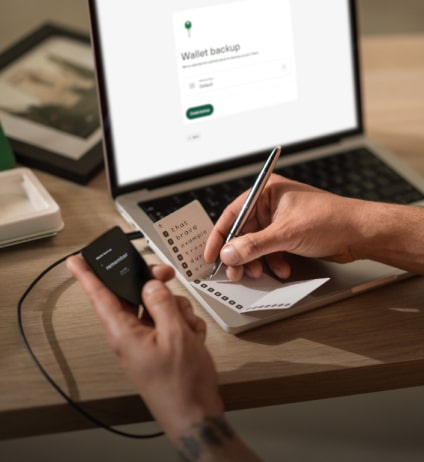 Clear & simple wallet backup
Clear & simple wallet backupRecover access to your digital assets with a new backup standard
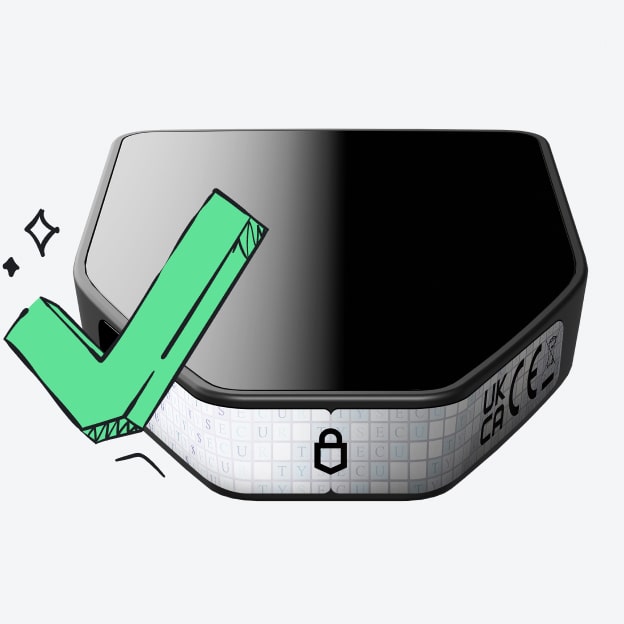 Confidence from day one
Confidence from day onePackaging & device security seals protect your Trezor’s integrity
Solana: Fast, scalable, and high-performance blockchain
- Solana's independent blockchain network
- Solana operates on its own high-performance blockchain designed for scalability and low transaction fees.
- With its unique consensus mechanism, Solana is capable of processing thousands of transactions per second (TPS), making it one of the fastest blockchain networks.
- The Solana network prioritizes decentralization while providing strong security and low latency, making it ideal for decentralized applications (dApps) and crypto-based solutions.
- Solana on Trezor Suite
- Trezor Suite offers a secure, hardware-based solution for managing Solana, providing enhanced protection for long-term storage of SOL and other Solana-based tokens.
- The app is designed with simplicity in mind, making it easy for both beginners and experienced users to manage Solana assets.
- Trezor Suite allows users to securely manage their Solana holdings, monitor balances, and sign transactions with the added security of Trezor hardware wallets.
- Integrated with Trezor’s hardware wallet, it protects users from online threats by keeping private keys offline, ensuring a safe environment for Solana transactions.
- Third-party wallet app for Solana
-
NuFi is a versatile wallet that supports Solana and offers seamless access to Solana-based dApps.
It provides an easy-to-use interface for storing, sending, and receiving SOL, as well as managing tokens on the Solana network.
NuFi integrates well with decentralized finance (DeFi) platforms on Solana, offering a powerful tool for users looking to engage in Solana’s ecosystem.
-
Solana in a nutshell
Solana is a cryptocurrency that offers a high-performance blockchain platform for decentralized applications (DApps) and various cryptocurrency projects. It is designed for mainstream use by being energy-efficient, fast, and cost-effective. In addition to its Proof of Stake (PoS) consensus mechanism, Solana utilizes Proof of History (PoH) to improve validation efficiency. PoH creates a record of all events in the network, enabling nodes to agree on the chronological order of transactions without needing to reach consensus on every detail. This approach reduces the overall workload and enhances the scalability of the network.
Solana is supported directly in the Trezor Suite and Trezor Suite Lite apps.
Frequently asked questions
Which wallet is best for Solana?
If you’re looking to securely store and manage your Solana, Trezor is a fantastic choice. It’s one of the top hardware wallets out there, offering great security by keeping access to your SOL offline and safe from hacks and malware.
With the Trezor Suite app, you can easily send, receive, and manage your Solana—all with a super user-friendly interface and solid security features. If you really want to keep your crypto safe, Trezor is definitely one of the best wallets for Solana.
How to get a Solana wallet?
Getting a Solana wallet is straightforward, especially when using a Trezor hardware wallet like the Trezor Safe 3 or Trezor Safe 5. To start, you’ll want to purchase your Trezor device from the official Trezor Shop, ensuring you get a genuine product. Once your Trezor arrives, plug it into your computer and follow the setup instructions. If it’s your first time using it, you’ll set up a new wallet and create a wallet backup—make sure to write this down and store it securely!
Next, download and install the Trezor Suite app on your computer or access it via the web. In the Trezor Suite app, you’ll find that Solana is natively supported, allowing you to manage your Solana funds easily. You can generate a Solana address to receive funds or send Solana to others directly through the app.
With your Trezor wallet, your private keys are stored offline, providing robust security against online threats. By following these steps, you’ll have a secure Solana wallet that combines the benefits of hardware wallet security with the ease of use of the Trezor Suite app. Enjoy managing your SOL safely!
How do I add money to my Solana wallet?
Trezor users can buy Solana securely via the “Buy & sell” tab in the Trezor Suite. Enter the amount (fiat currency) you want to spend on SOL, select a compatible exchange provided by Invity.io, and then follow the necessary steps to complete the purchase.
To receive Solana directly using the Trezor Suite app, connect your Trezor to your computer or mobile device. Open Trezor Suite, click on “Receive,” enter the receive address, and confirm the transaction on your Trezor device.
Where should I store Solana?
As with all cryptocurrencies, you should practice self-custody and take ownership of all your digital assets, including Solana. Once you have purchased Solana via a reputable cryptocurrency exchange, protect your funds by moving them to your Trezor hardware wallet.
Is Solana wallet free?
Yes, using a Solana wallet can be free, especially when you’re using a Trezor hardware wallet. Once you have your Trezor device in hand, you can use the Trezor Suite app to manage your SOL without any additional fees. The Trezor Suite app is designed to provide a user-friendly interface for sending, receiving, and managing your Solana funds easily and securely.
While the Trezor hardware wallet itself requires an initial investment to purchase, there are no ongoing subscription fees or costs associated with using the Trezor Suite app for managing your Solana. You simply connect your Trezor device, and you’re all set to access your funds and track your transactions.
However, it's important to note that while the wallet itself is free to use, any transactions you make on the Solana network may incur network fees. These fees are typically small and are paid in SOL when you send funds. So while the wallet and app don’t have direct costs, keep in mind the potential for transaction fees when moving your Solana around. Overall, managing your Solana with a Trezor wallet is a cost-effective way to ensure the security of your assets.