MyEtherWallet and Trezor
MyEtherWallet (MEW) is an Ethereum web wallet which features Trezor integration. You can use MyEtherWallet (MEW) to control your Ethereum and ERC20 tokens stored in your Trezor.
How to use MyEtherWallet with Trezor
This guide assumes that your Trezor has already been initialized, i.e. you have been using it with Trezor Suite or some other third-party services.
Viewing Ethereum Wallet
First, go to https://www.myetherwallet.com/ and click on Access My Wallet, then choose Hardware wallet
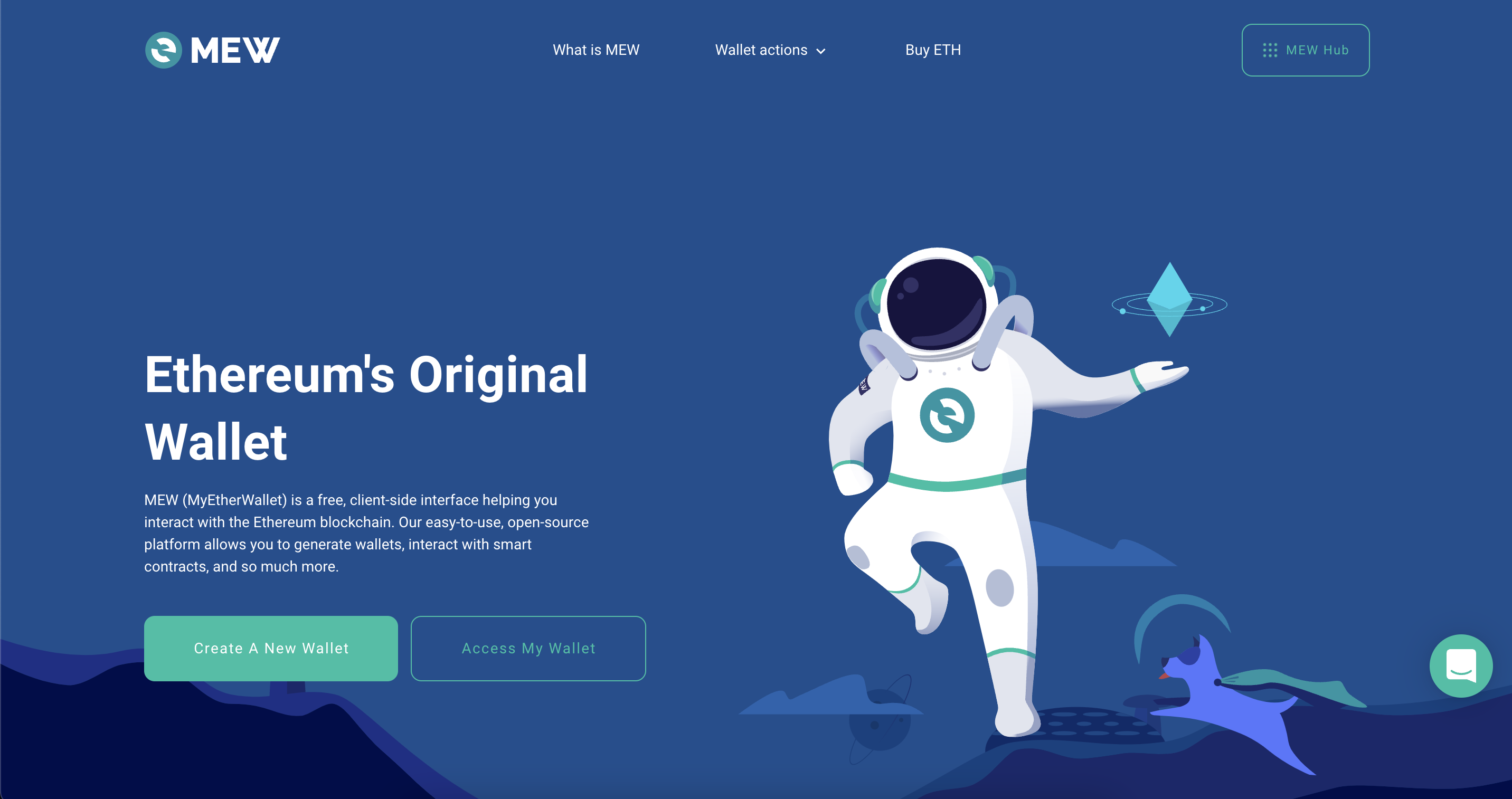
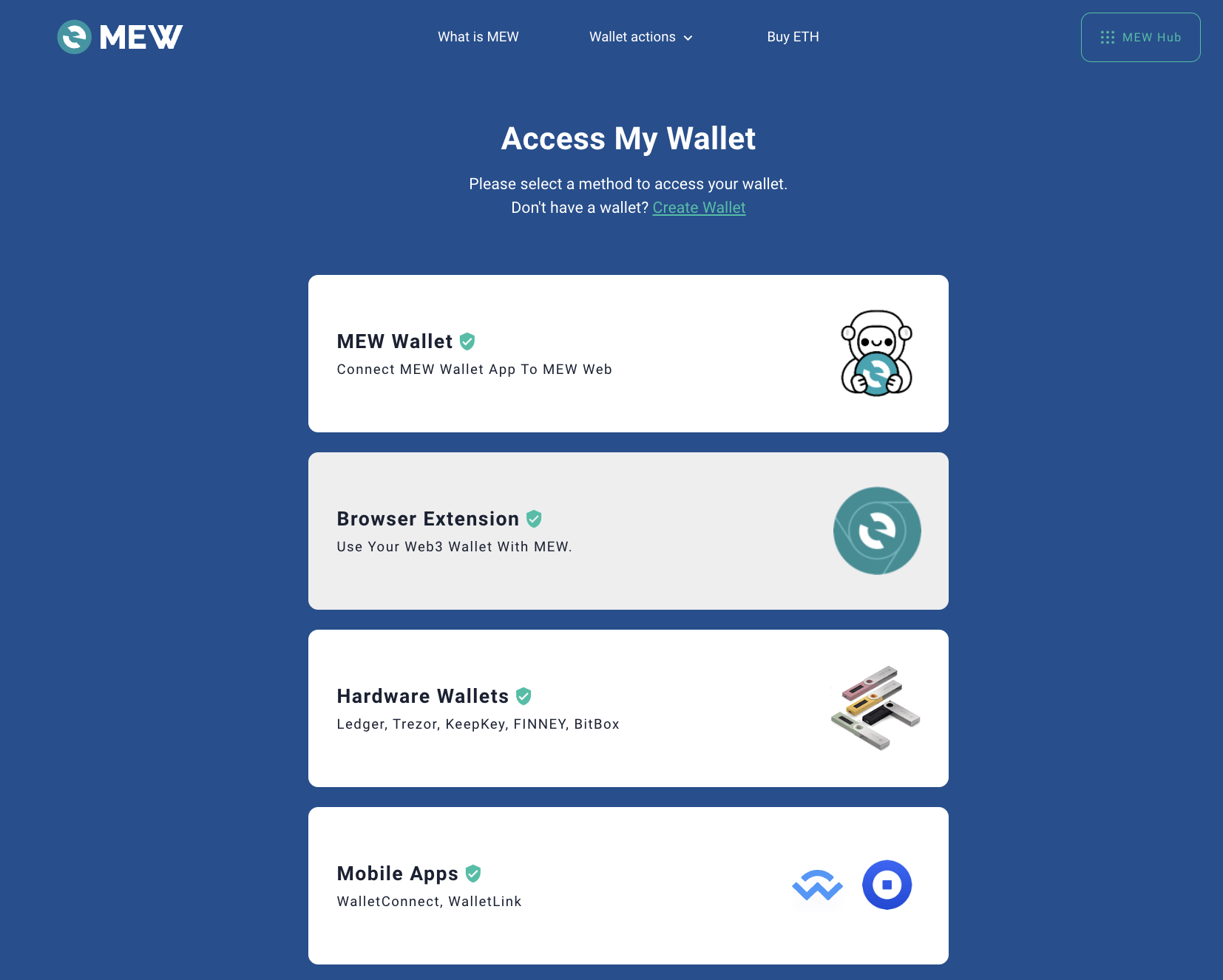
Trezor Connect will pop up and ask you to export your public key for your Ethereum account #1. This is necessary so that MEW can load your accounts and read their balance. Enter your PIN and Passphrase (if you have it enabled).
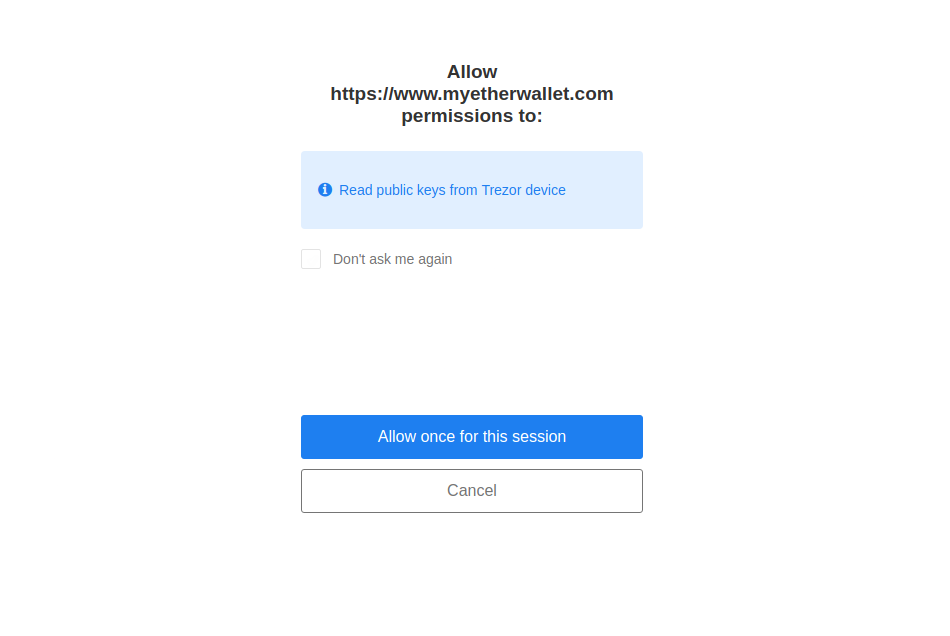
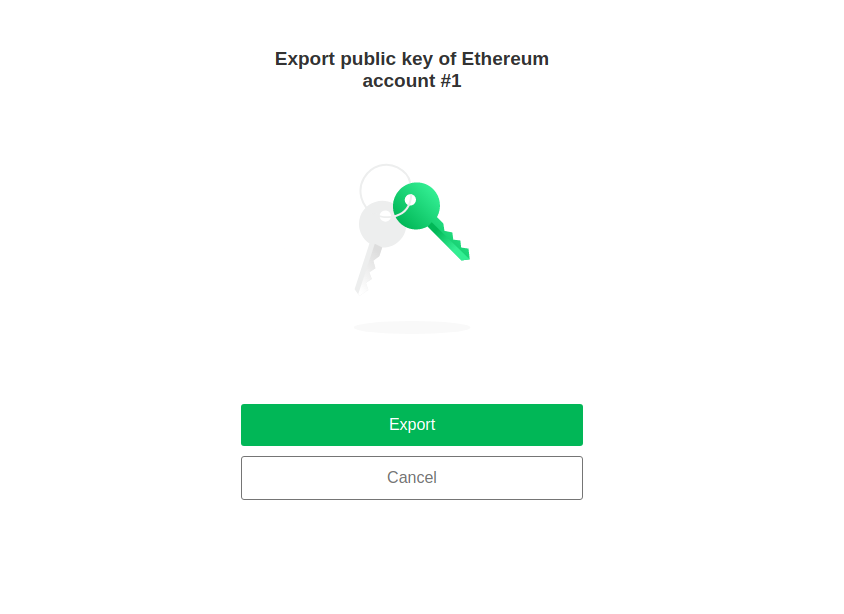
Make sure you are using the correct cryptocurrency. You can select from a variety of Ethereum-based tokens. Ethereum is used for the purposes of this manual.
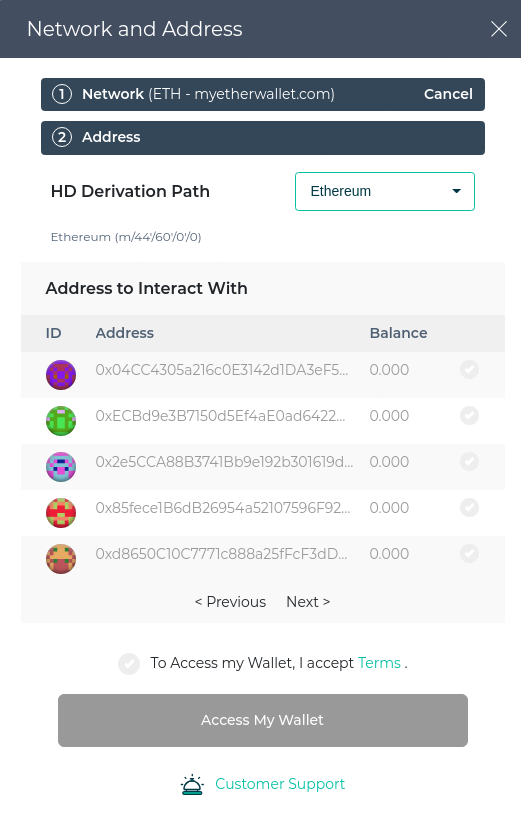
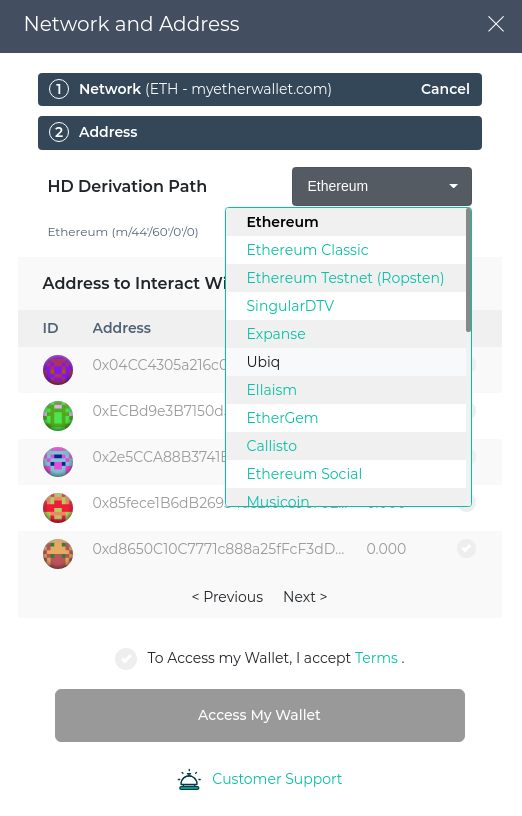
Use the addresses to receive Ethereum in your Trezor. All of the addresses are generated by your Trezor, using your wallet backup (recovery seed). Any Ethereum sent to these addresses will be controlled and protected by your Trezor.
If you would like to spend your Ethereum, you can continue by selecting an address you want to use to spend funds from and confirm by clicking on 'Access my wallet'.
Sending transactions
In the Send Ether & Tokens tab, you can continue with these steps to generate a transaction.
- Enter the transactions details (address, amount to send, gas limit) and click on Generate Transaction.
- A Trezor Connect prompt asks you to confirm the transaction on your Trezor. (Your Trezor has been unlocked in the previous stage.)
- Unlike transactions in Trezor Suite, the transaction is not sent yet, even after confirming it on the device. The signed data from Trezor will be transmitted back to MEW for additional confirmation. The funds only leave your account once you click on 'Send Transaction'.
The following video also shows how Trezor will always generate the same wallet, accounts, and addresses when the same wallet backup (and passphrase) is used: