All articles
Recover wallet on Trezor Safe 5
Recovery is the process of using a wallet backup to restore and enable access to your existing accounts. This guide will help you recover a wallet on your Trezor Safe 5 using Trezor Suite.
Important: only enter your wallet backup when instructed by your Trezor device, and trust only the instructions displayed on your Trezor's screen.
If you're locked out of your Trezor because you've forgotten your PIN, or you wish to load a different wallet backup onto your device, your first need to factory reset or wipe the device respectively and then proceed with the recovery process (shown below).
Initial Setup
Plug in your Trezor Safe 5: If you're setting up your device for the first time or have done a Wipe device, plug the device into your computer and open Trezor Suite.
Choose Setup Option:
- If the device is new, select Setup my Trezor
- If your device was wiped and there is firmware already installed, select Yes, set up my Trezor
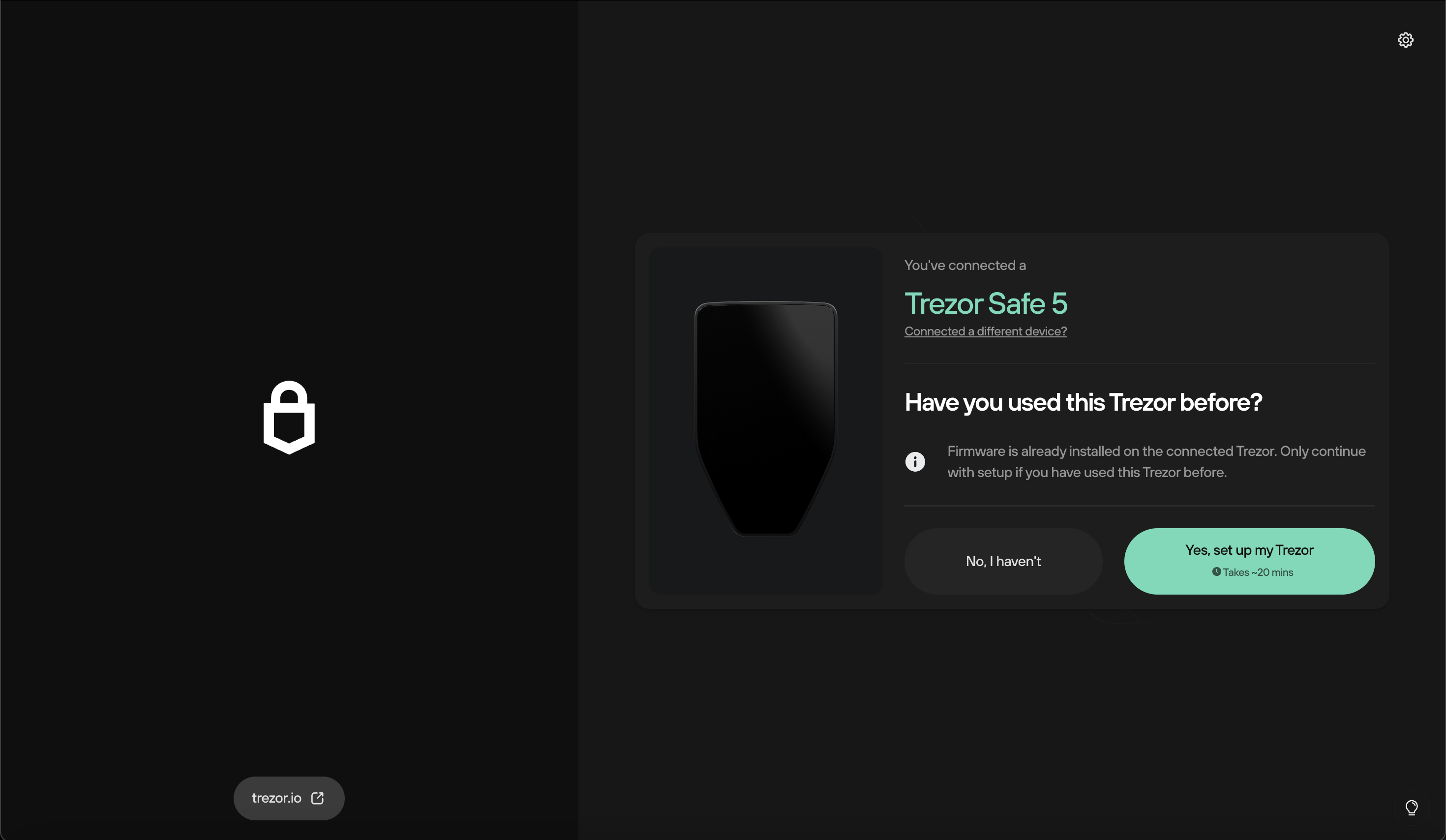
- Firmware Confirmation: Trezor Suite will either confirm your current firmware version or update it to the most recent version.
- Device check: Trezor Suite will then ensure that your device is authentic. Once this is confirmed, you can then proceed with the recovery process.
Wallet Recovery
- In Trezor Suite, click on the Recover Wallet option:
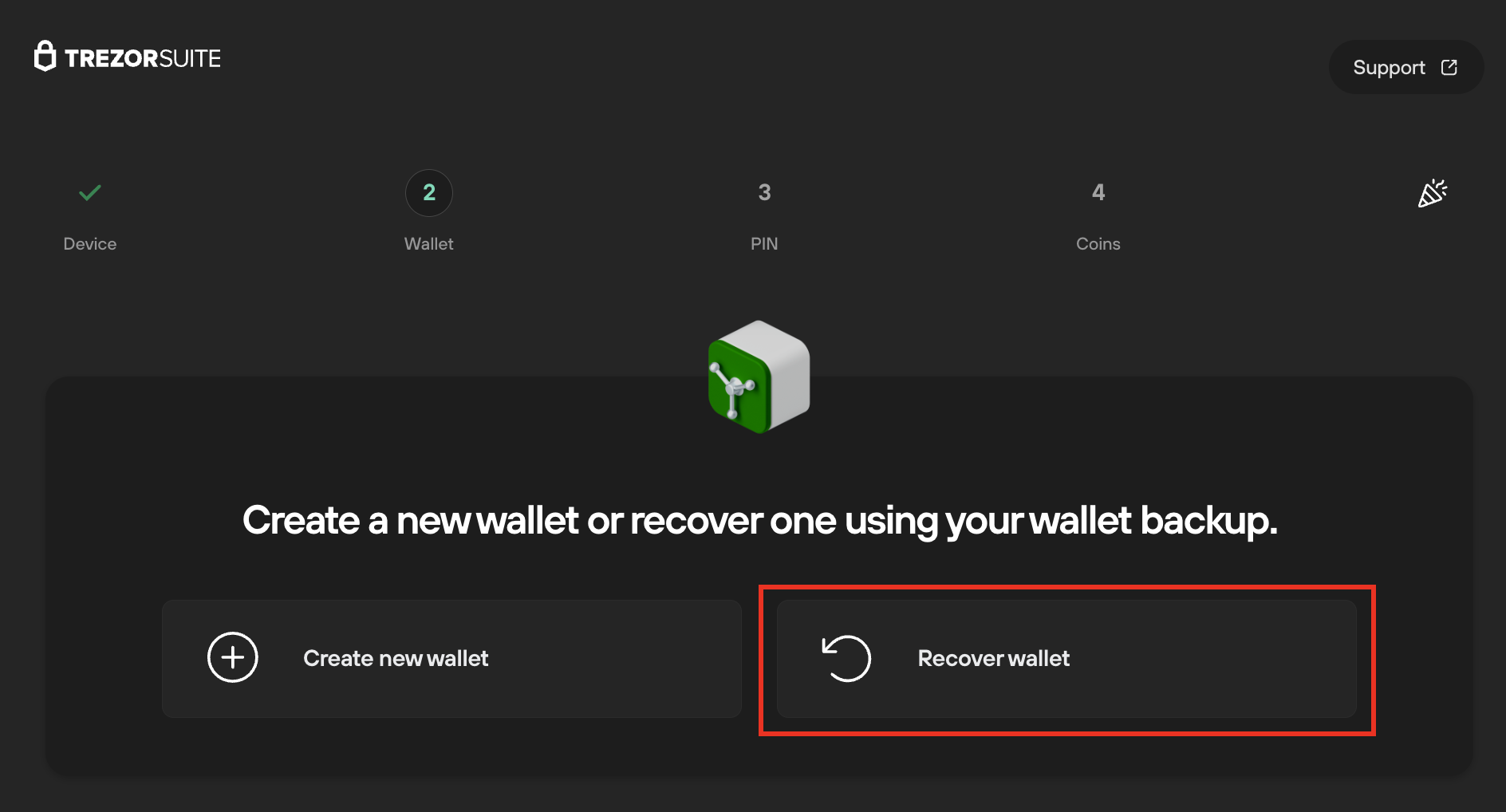
- Click Start Recovery and confirm the action on your Trezor device:

- The entire recovery process is performed on the TS5 touchscreen.
- First, tap to confirm the Terms and Conditions:
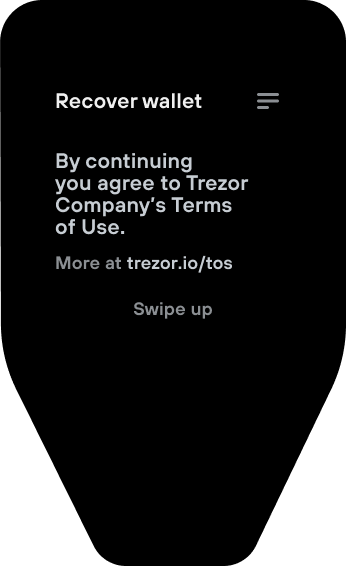
- Then, select the number of words in your wallet backup (20 words is the default for the Trezor Safe 5):

- You will then be prompted to enter all words from your wallet backup, in the correct order, using your TS5 touchscreen. Tap to confirm.

- Enter all words in the correct order. This keyboard uses T9 predictive input. Tap each tile of letters once per letter. T9 will suggest words based on the combination.

- Tap the green checkmark to confirm the word at the top of the screen.

- After successfully entering your wallet backup, your TS5 will display the Wallet recovery completed screen, and you can tap to continue.

Congratulations! You have successfully recovered your wallet and can start using your Trezor Safe 5 in Trezor Suite.