Send crypto in Trezor Suite
TABLE OF CONTENTS
- Making payments in Trezor Suite
- Enter the destination address and the amount
- Set a transaction fee
- Labeling
- Confirm the transaction on your Trezor device
- Transaction confirmation
- Send Raw
Trezor Suite currently supports: Bitcoin, Ethereum, Cardano (Model T, Trezor Safe 3, Trezor Safe 5), Litecoin, ZCash, Ethereum Classic, Dogecoin, Ripple (Model T, Trezor Safe 3, Trezor Safe 5), Bitcoin Cash, Solana (Model T, Trezor Safe 3, Trezor Safe 5), Polygon PoS, BNB Smart Chain, Arbitrum One, Base, and Optimism.
ERC20 tokens can be sent from an Ethereum account. Many other cryptocurrencies can be accessed using third-party wallets. For the full list of supported cryptocurrencies, click here.
Making payments in Trezor Suite
- Plug in your Trezor device and go to the Accounts page in Trezor Suite.
- Select the account for the cryptocurrency that you would like to send using the My accounts side-bar menu:
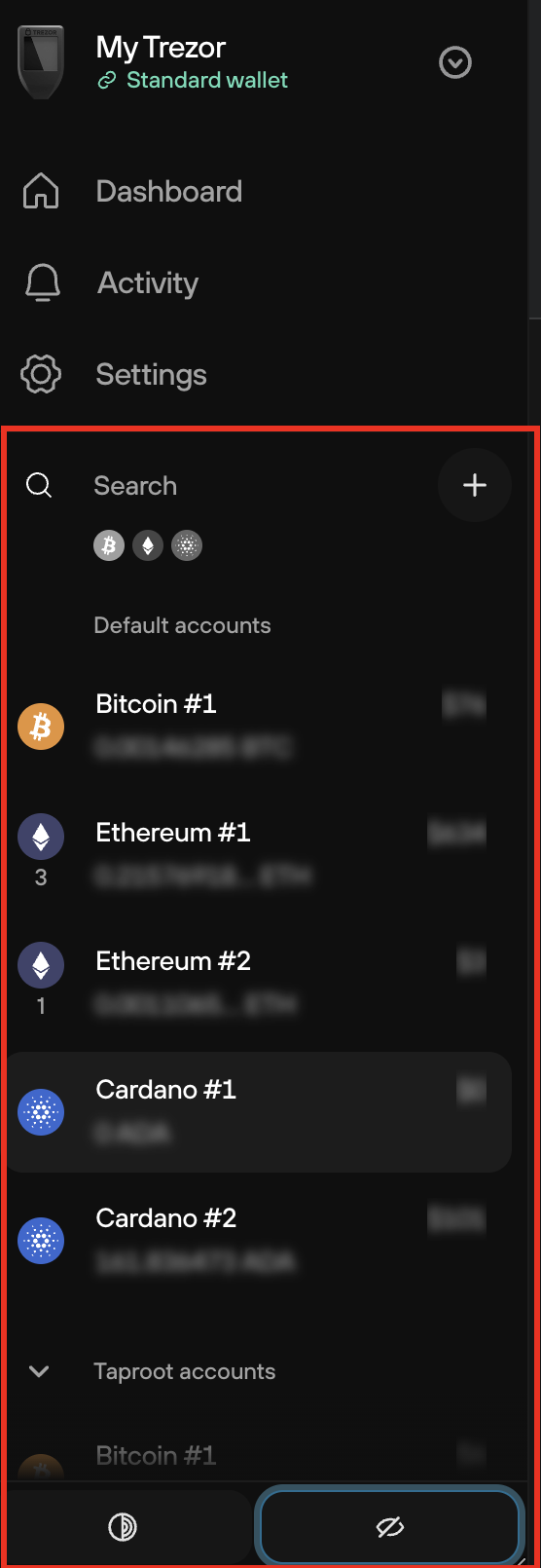
- Click Send in the account menu bar:

- This reveals the Send transaction menu:

Enter the destination address and the amount
You can type in or copy-paste the destination address for your transaction. You can also scan it in the form of a QR code (if available) by pressing the 'Scan' button, which is displayed when you hover over the address input field.
Enter the amount you want to send (in the selected cryptocurrency or the equivalent value of a fiat currency of your choice). Please remember that the fiat currency exchange rates are estimates based on the current exchange rate provided by CoinGecko. You can also click the 'Send Max' button to send all funds from that particular account. Alternatively, you can click the 'Coin control' button to make a manual coin (or more specifically UTXO) selection for the outgoing transaction; you can learn more about this in feature in our coin control article and in the following video:
By pressing the '+ Add recipient button', you can send funds to more addresses in one transaction. You can also add addresses by clicking on the 'Import' button from the drop-down menu. Sending funds to multiple addresses at the same time is convenient and saves you money in transaction fees.
Set a transaction fee
There are four different levels of priority (low, normal, high, or custom). Please note that the fees are used to fund the running of the network and are not charged by SatoshiLabs. Learn more in our Transaction fees in Trezor Suite article.
Labeling
In Trezor Suite you can enable Labeling via the Application settings menu. Currently, you can store labels using Google Drive or your Dropbox account, or save them locally to your computer.
Confirm the transaction on your Trezor device
Once you have entered all transaction details and press Review & send, you will be prompted to confirm that the destination address is correct:

Double-check that the address on your Trezor Trusted Display exactly matches the address given by the recipient or exchange. Always copy and verify the address directly from the source; never copy addresses from the transaction history, as it can lead to mistakes.
Once you've done this, you can proceed with confirming the other transaction details, namely the Amount sent and the Total including fee:

Confirm the transaction total including fee with the Hold to confirm button on your Trezor device.
You can then press Send in Trezor Suite to complete the transaction.
If this happens to you, please contact us via our chatbot Hal immediately.
Transaction confirmation
In Trezor Suite, you can check your transaction history in the Overview tab.
- You can search for a particular transaction ID, label or amount using the magnifying glass search tool
- You can also export your transactions history in CSV, PDF, or JSON format using the drop-down menu:
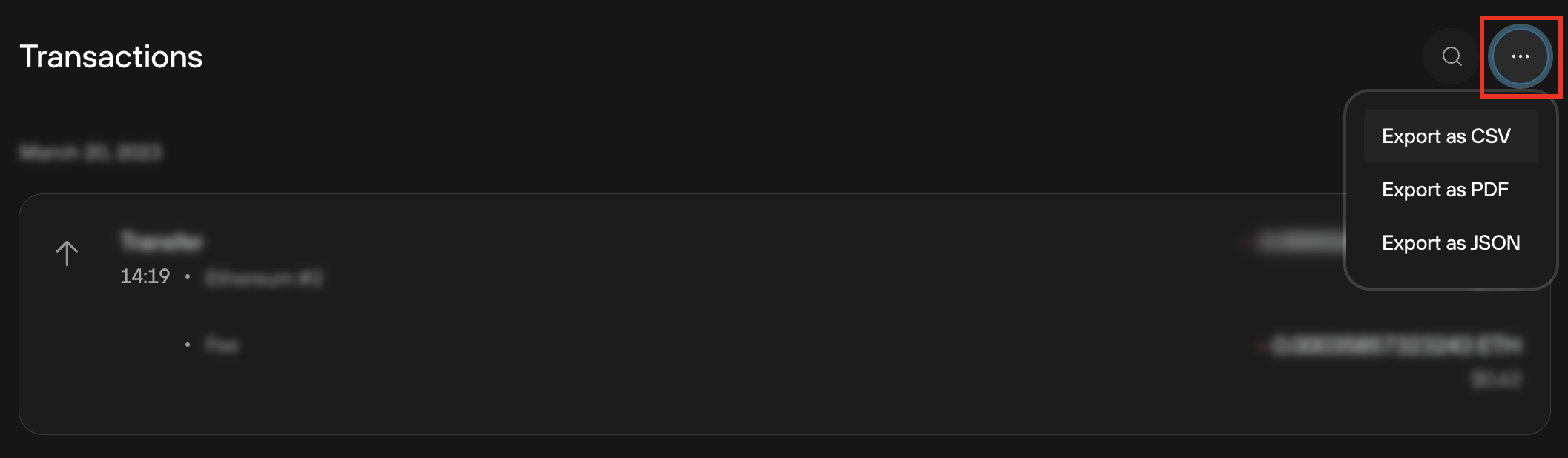
At first, a transaction will appear as unconfirmed. After the transaction gets its first confirmation in the network, you will see the time of the confirmation next to the transaction. You can always double-check the status of your transaction in a blockchain explorer by clicking on the confirmation time.
We strongly recommend waiting until the transaction has confirmed multiple times (three to six confirmations is considered safe for a Bitcoin transaction) before considering it complete. Confirmation times vary based on the transaction fee and the state of the network.
Sending tokens in Trezor Suite
From Trezor Suite version 24.12.1 onwards, we’ve made it easier to send tokens with a new Token select element.
At the top of the send form, you’ll see a dropdown where you can select the coin or any available tokens on that coin’s network from your account.


You can switch between tokens and coins whenever you need, and see the contract address for each token displayed under your balance.
You can view the contract on a block explorer by clicking the arrow which appears when hovering over the contract address field with your mouse.

This makes sending tokens a much clearer and more intuitive experience.
Send Raw
Sending a Raw transaction simply means broadcasting a transaction that has already been created and signed. This can be used with any transaction data that has been generated and signed but not Broadcast, including Locktime and OP_Return transactions.
Create signed transaction data in the same way as Sending a normal transaction but with Broadcast off. Copy the signed data to a different machine and paste it through the Send RAW dropdown menu for privacy.