All articles
NuFi wallet and Trezor
What is NuFi wallet?
NuFi wallet is a cryptocurrency wallet that provides support for assets on the Solana blockchain as well as the Cardano, Ethereum and Polygon ecosystems. For Solana users, NuFi wallet offers a range of functionalities, such as the ability to store, send, and receive SOL (the primary currency of Solana) and other Solana-based tokens. It is designed to leverage the high throughput and low transaction costs of the Solana network, enabling fast and efficient transactions.
The wallet is tailored to enhance the user experience with features like direct interaction with Solana's decentralized applications (dApps) and integration with decentralized exchanges (DEXs) for seamless trading. It also supports staking of SOL, allowing users to participate in the network's consensus mechanism and earn rewards.
NuFi wallet can be paired with the Trezor Model T, Safe 3 and Safe 5. Trezor Model One is not supported.
This guide is tailored for using your Solana account with NuFi wallet; you can also use NuFi wallet for managing your Cardano, Ethereum or Polygon assets.
How to use Nufi wallet with Trezor?
- Download the latest version of NuFi wallet for Google Chrome browser. After downloading the app, you will need to pair it with your Trezor device.
- Select Pair Hardware wallet:
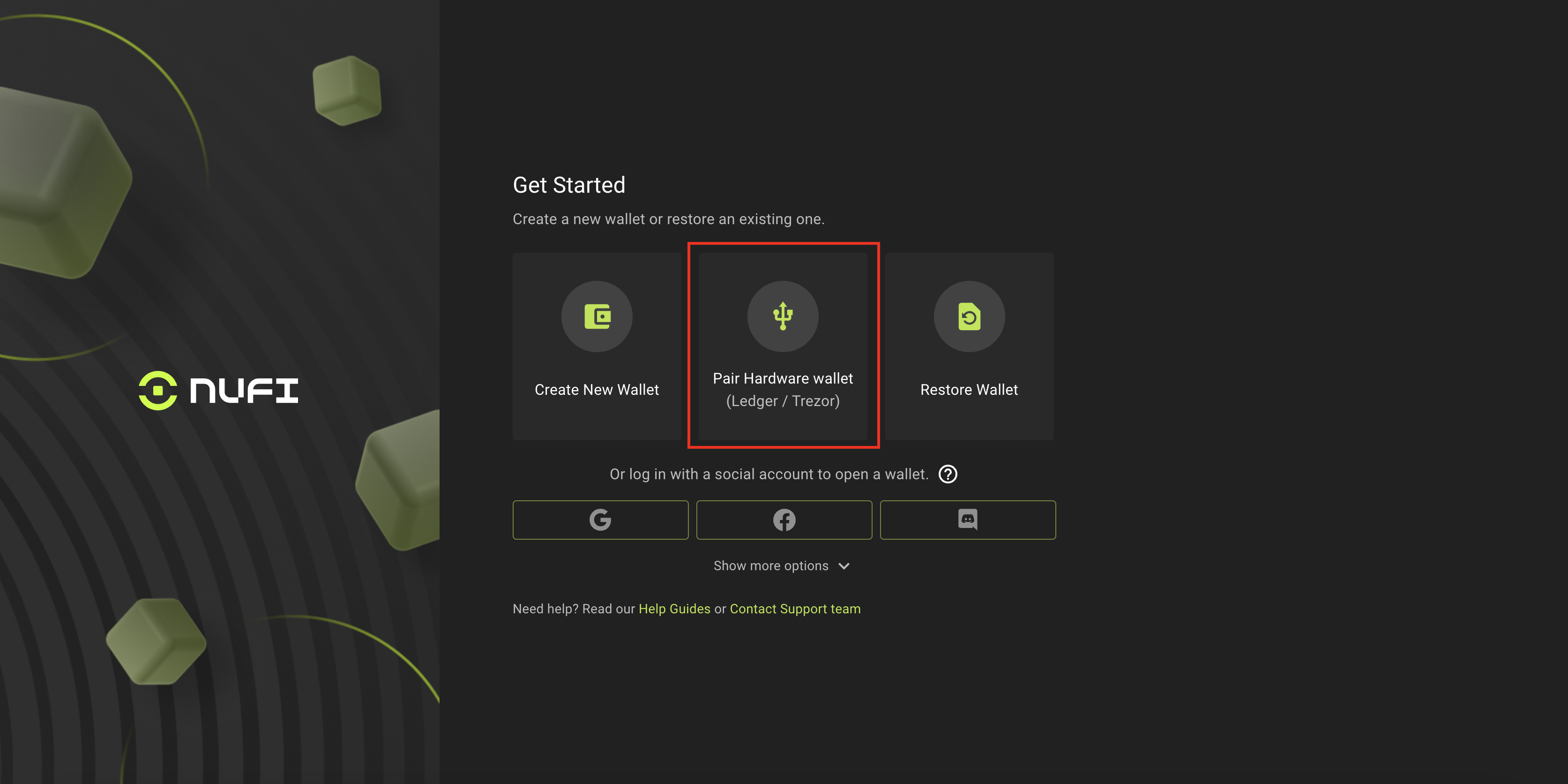
- Read the following Important message and acknowledge you understand it by clicking Got it!:
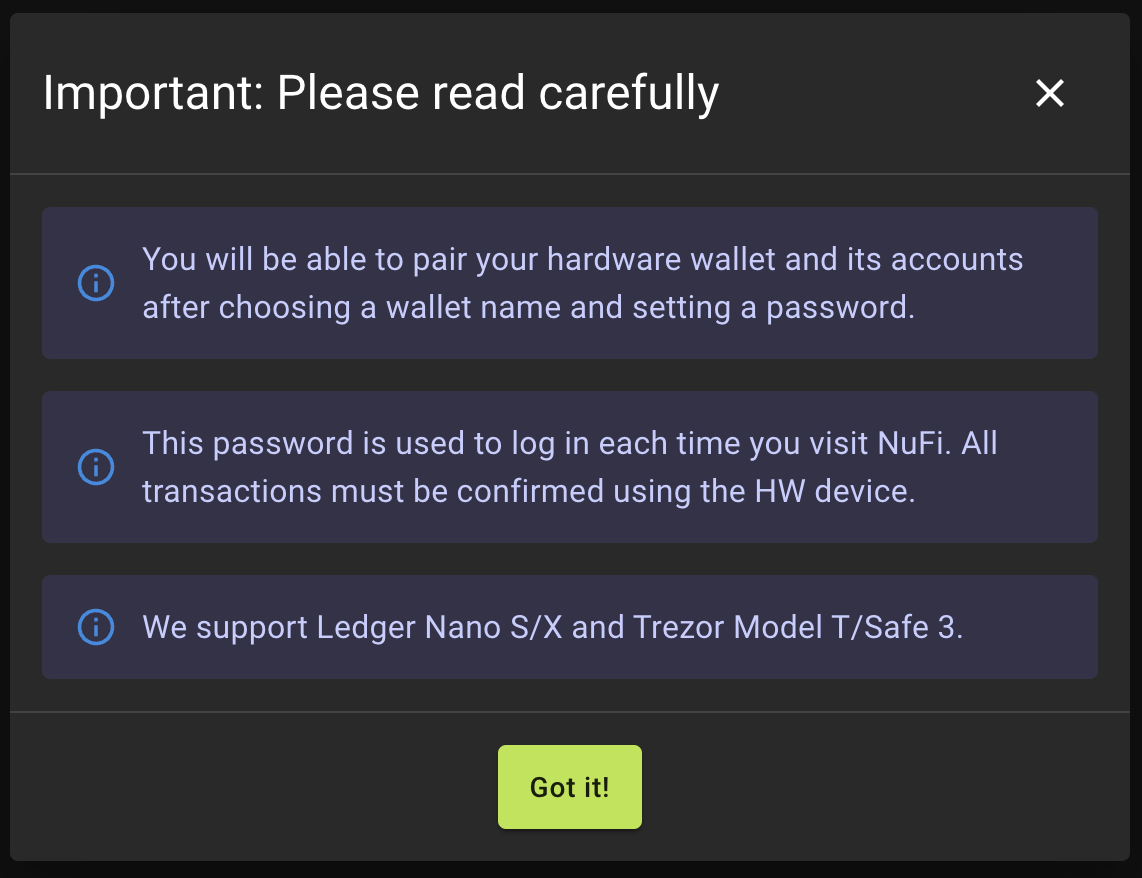
- You can then choose a name for your wallet. This can be useful to distinguish your Trezor wallet from other wallets managed in NuFi:
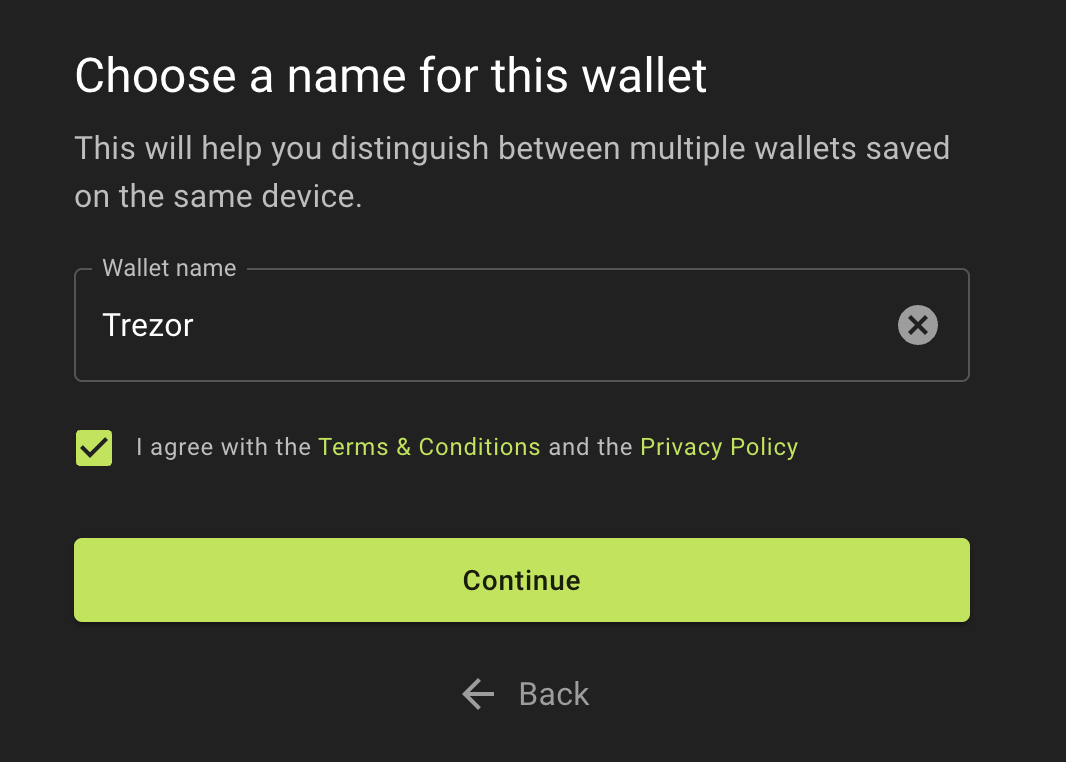
- The next step is to create a password. This password is used every time you access the NuFi wallet:
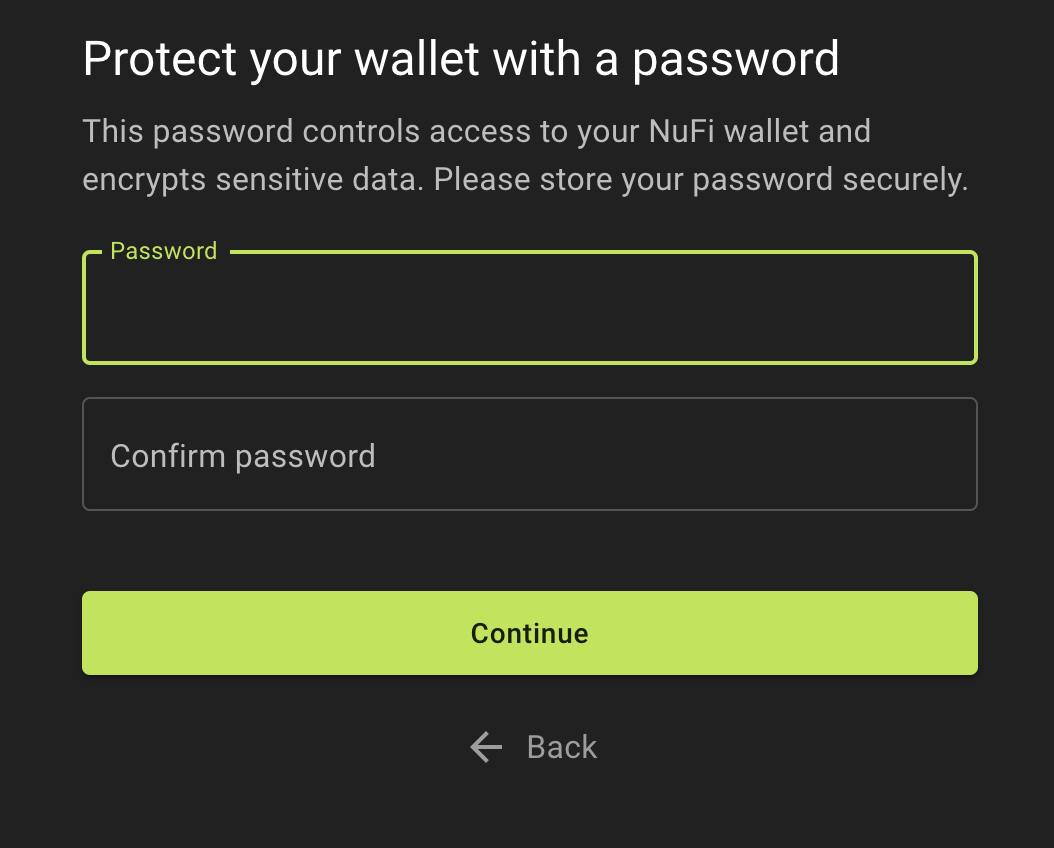
- If you only wish to connect the NuFi wallet to your Trezor device, you do not need to create a recovery phrase. Simply click on Continue without recovery phrase:
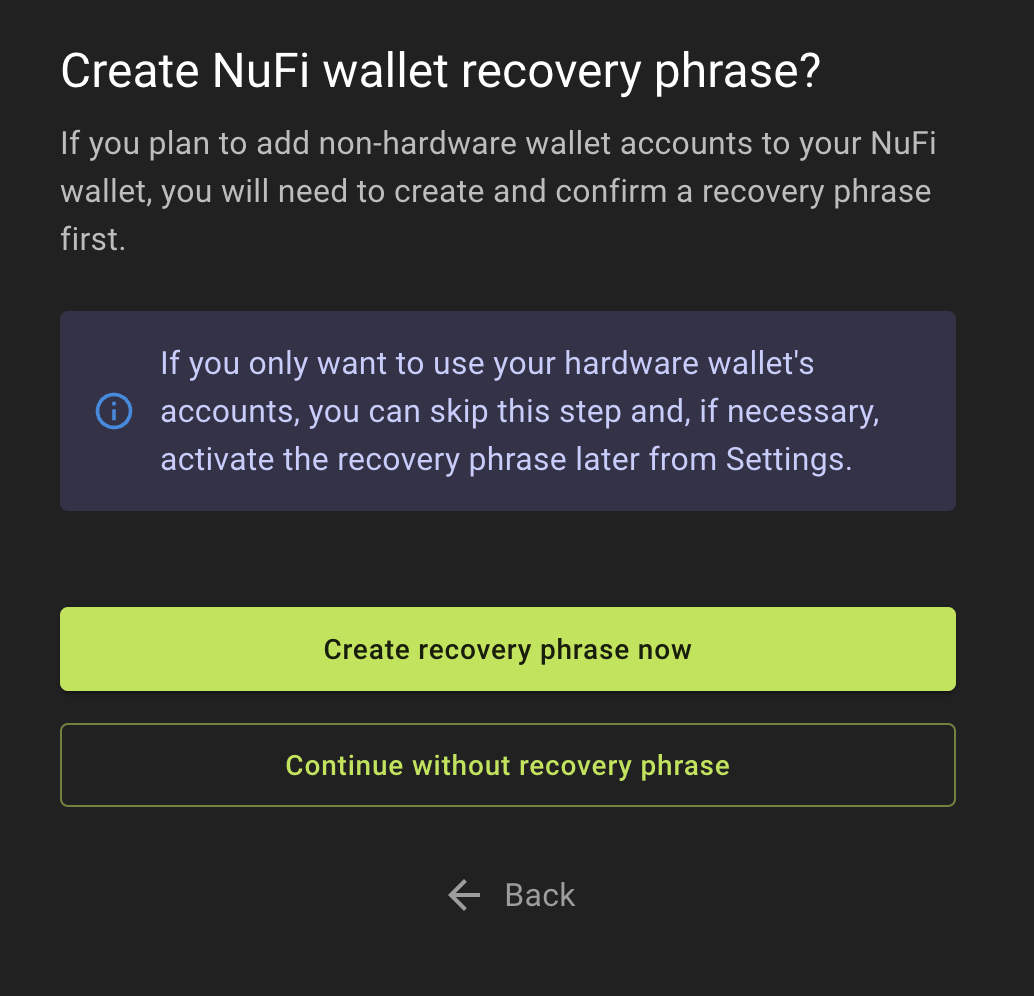
- From the list of blockchains, please select the Solana blockchain:
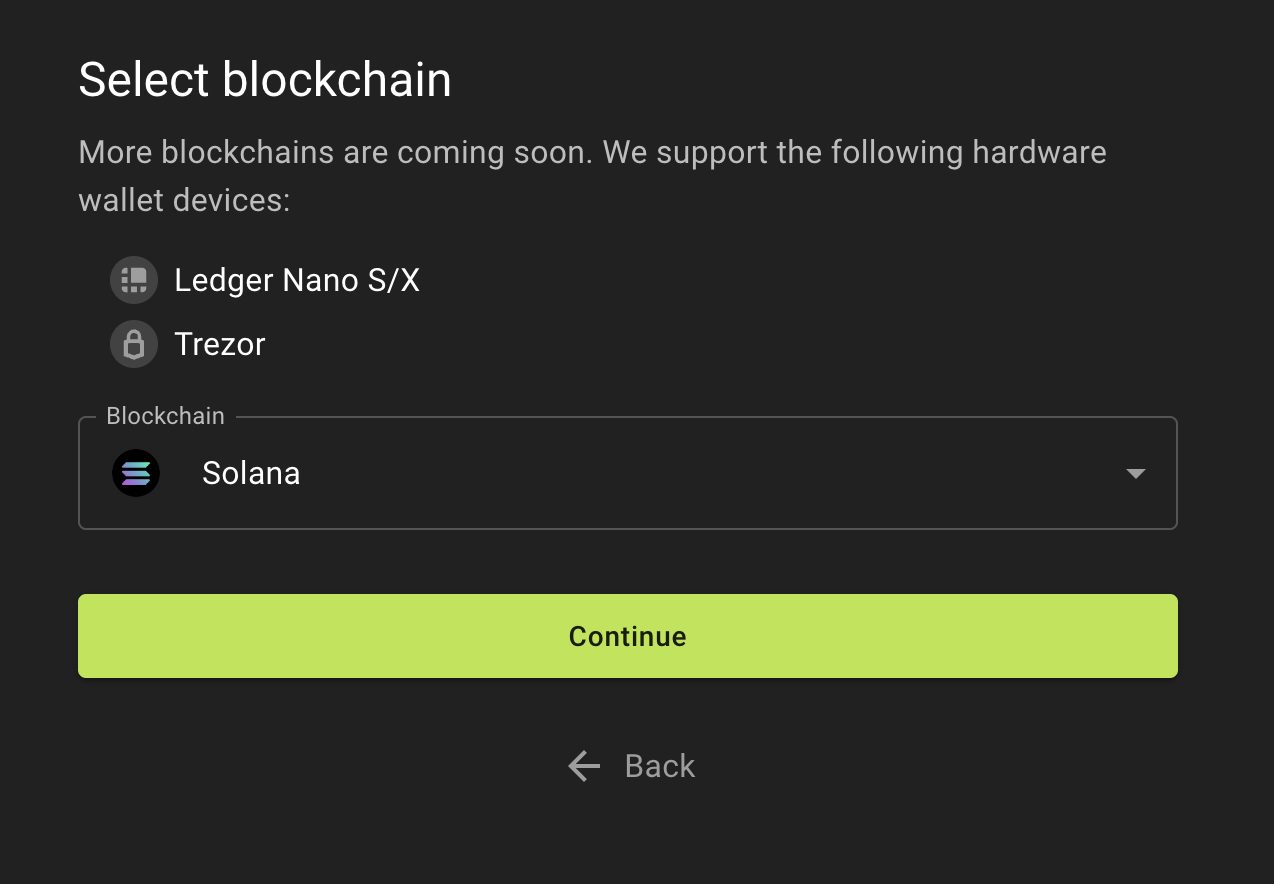
- After selecting the network, you will be prompted to connect your hardware wallet:
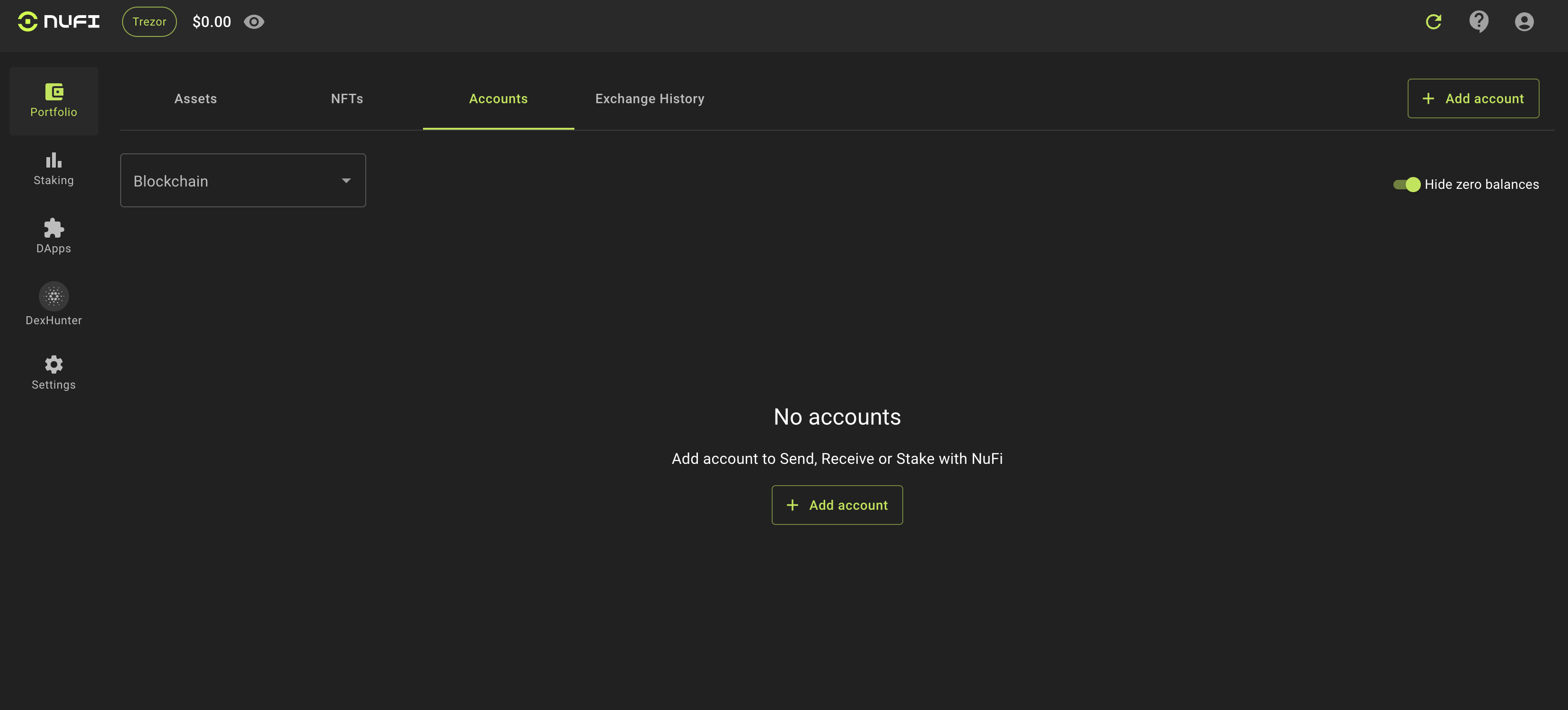
- Select Add new HW accounts:
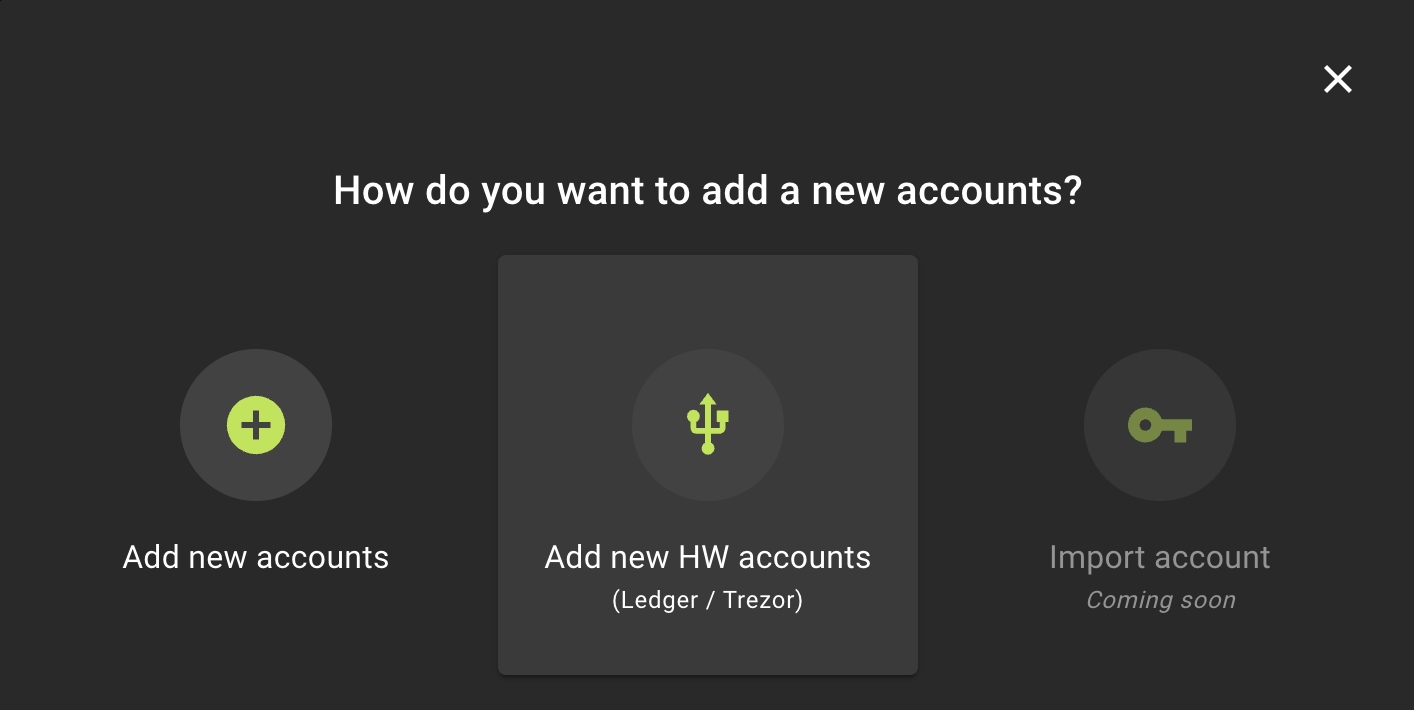
- Click on Trezor:
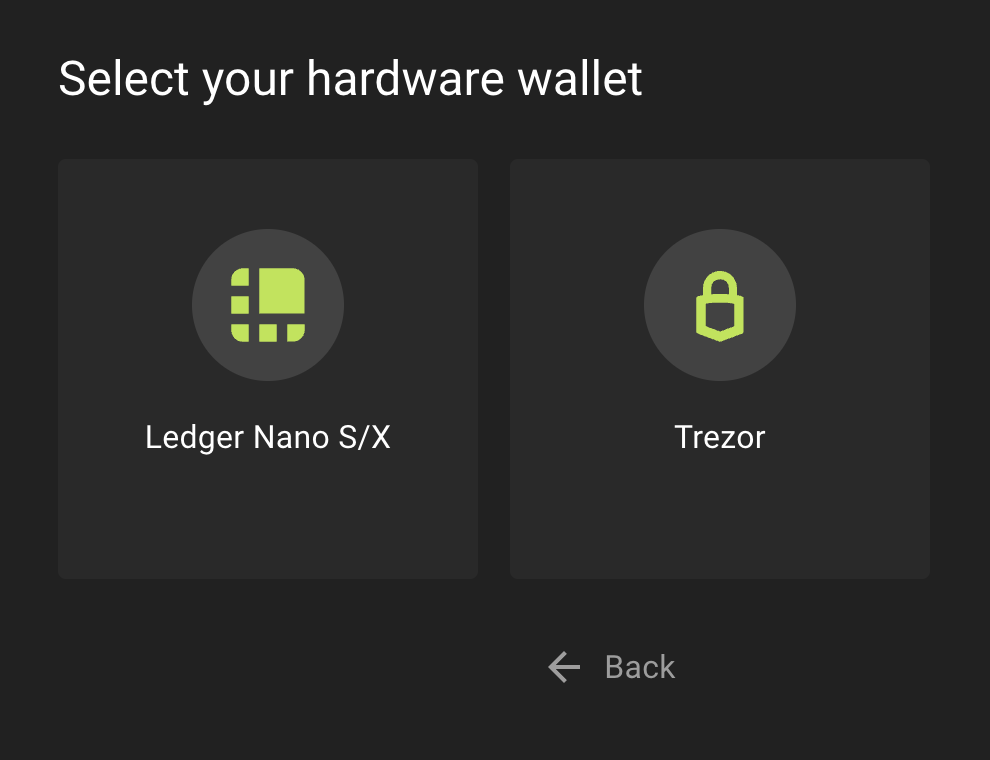
- Connect your Trezor device and unlock it with your PIN:
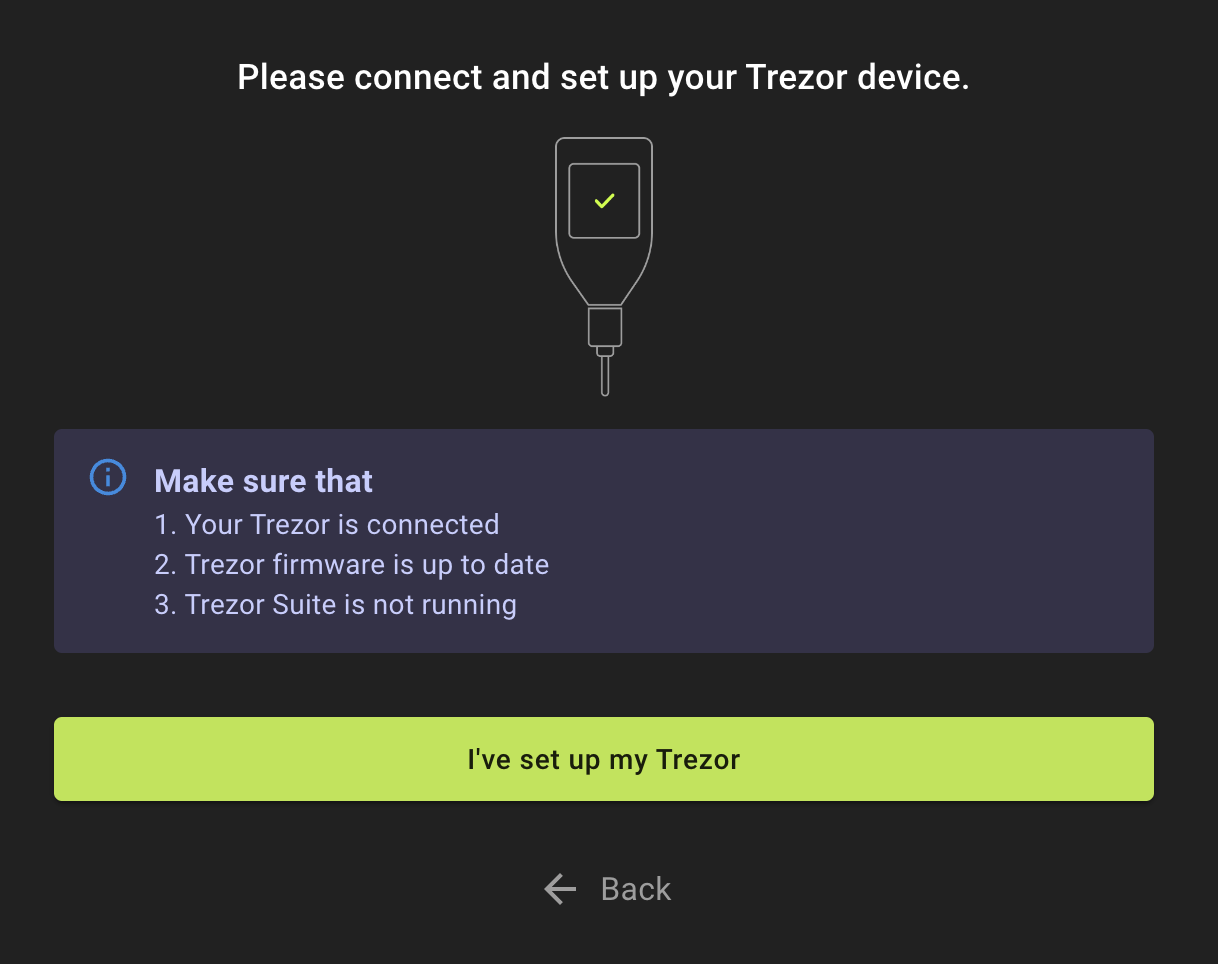
- A Trezor Connect prompt will then pop up asking for permissions and a request to export the public key. Select Allow once for this session and then select Export:
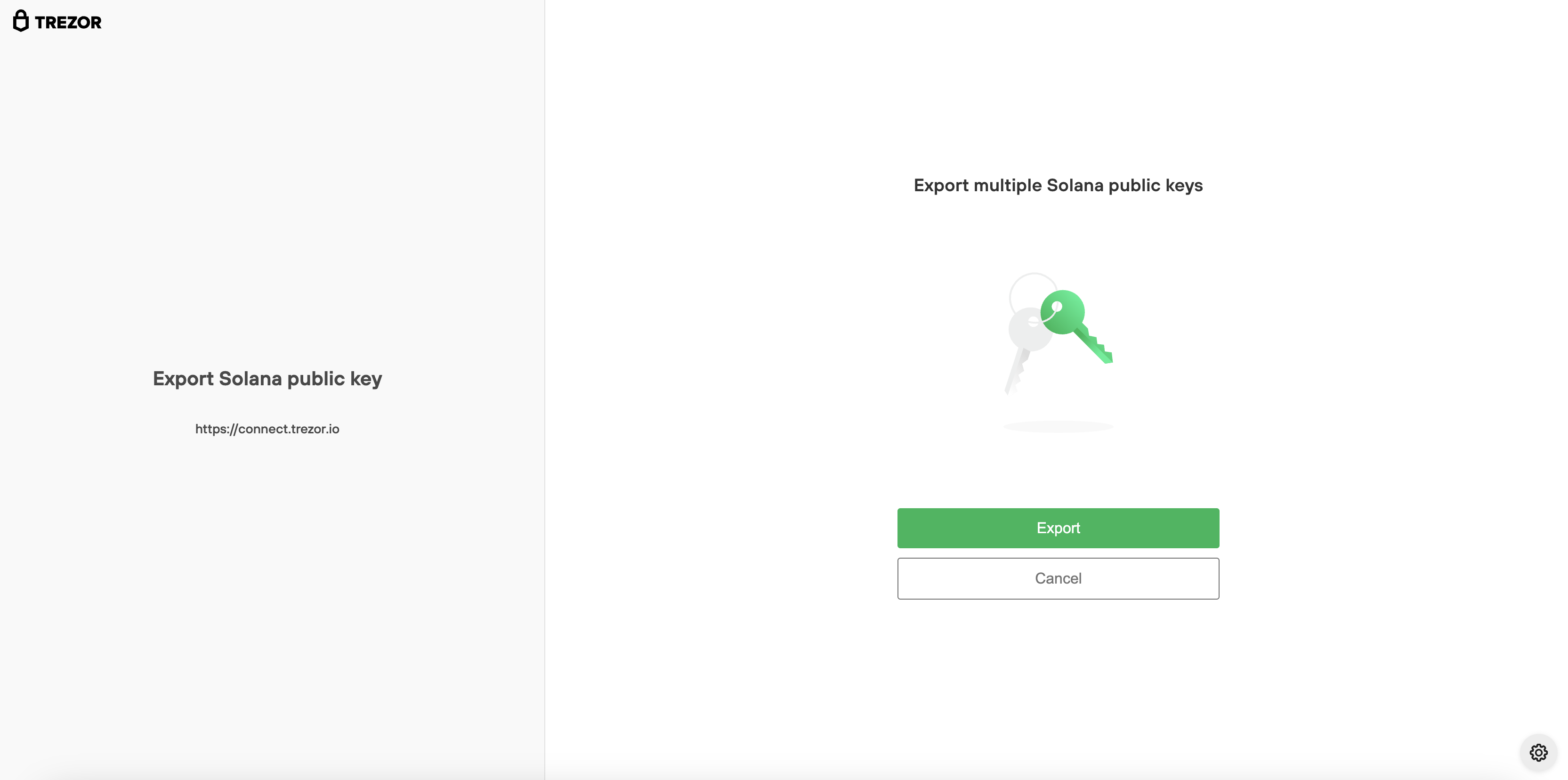
- Now you have the choice to select your Trezor wallet. If you are using a standard wallet, click on Standard Wallet.
- If you are using a Hidden Wallet with a passphrase, enter your passphrase directly on the Trezor device (if supported), otherwise use the input field shown on the screen:
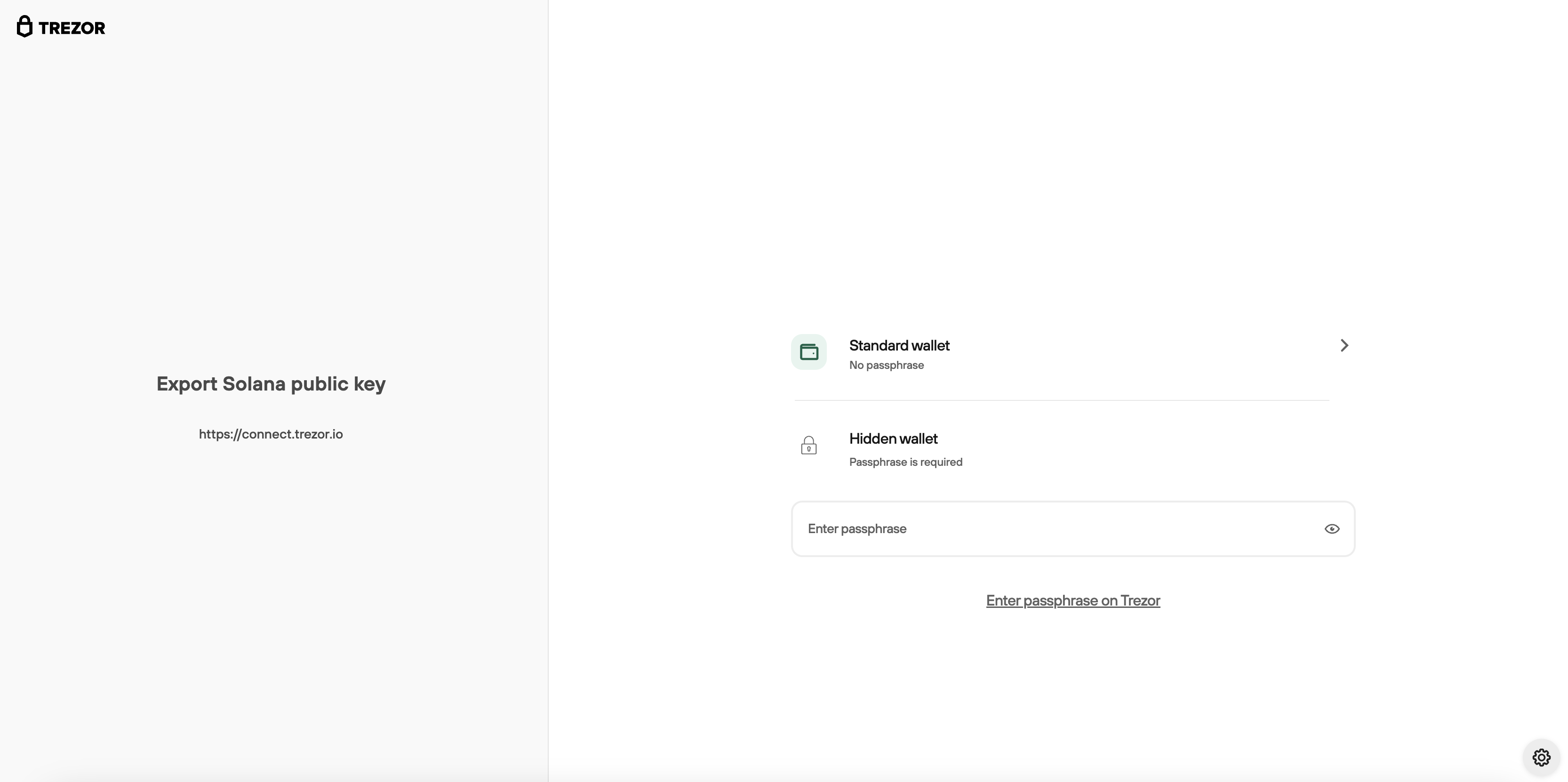
- Now you need to select your public Solana addresses that you want to share with NuFi wallet:
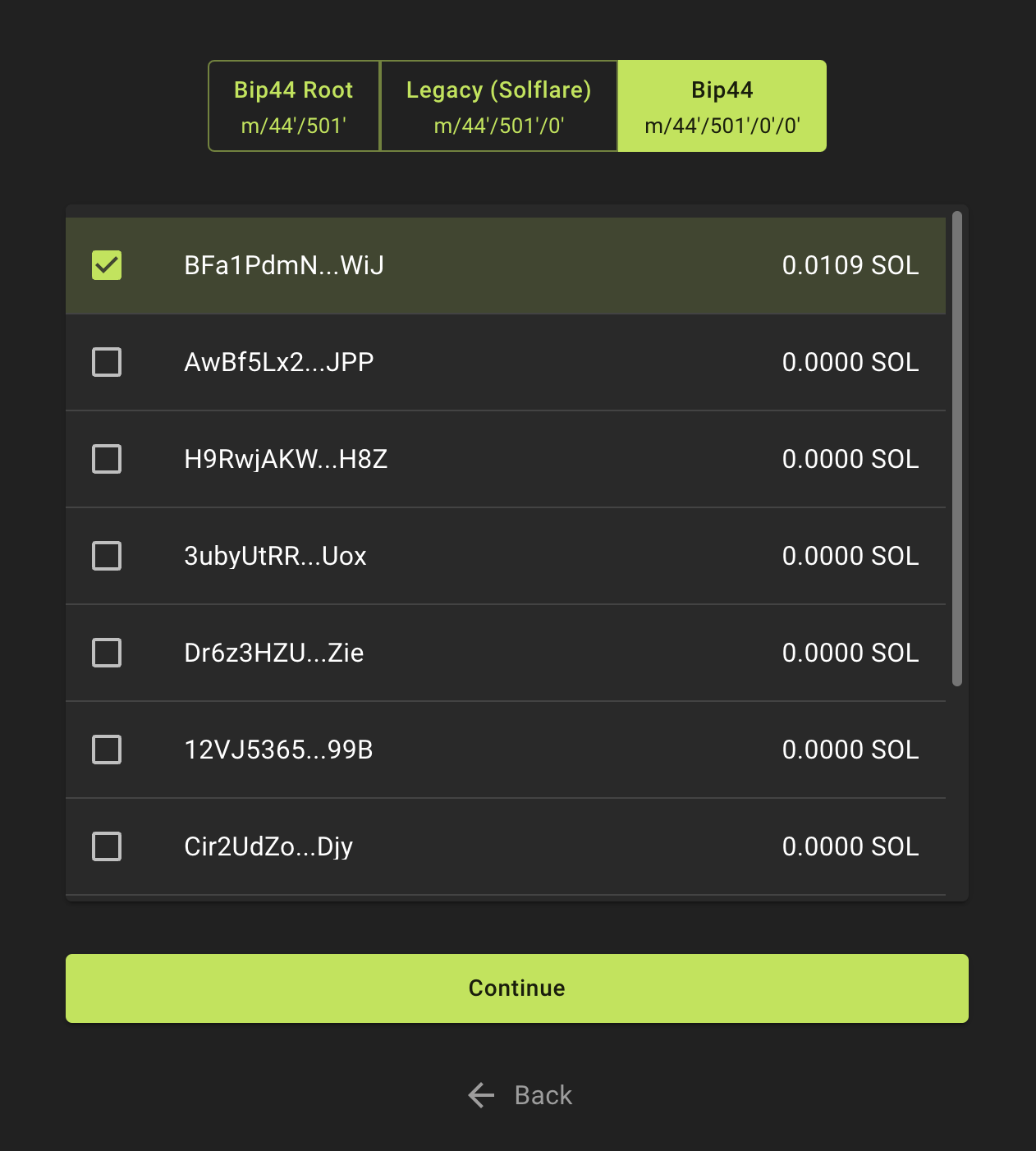
The accounts are presented in a specific order. Therefore, if you choose the third address on the list, it will not appear in Trezor Suite until you have used the second address.
- Now you can select an account name for your Trezor Solana account imported into the NuFi wallet:
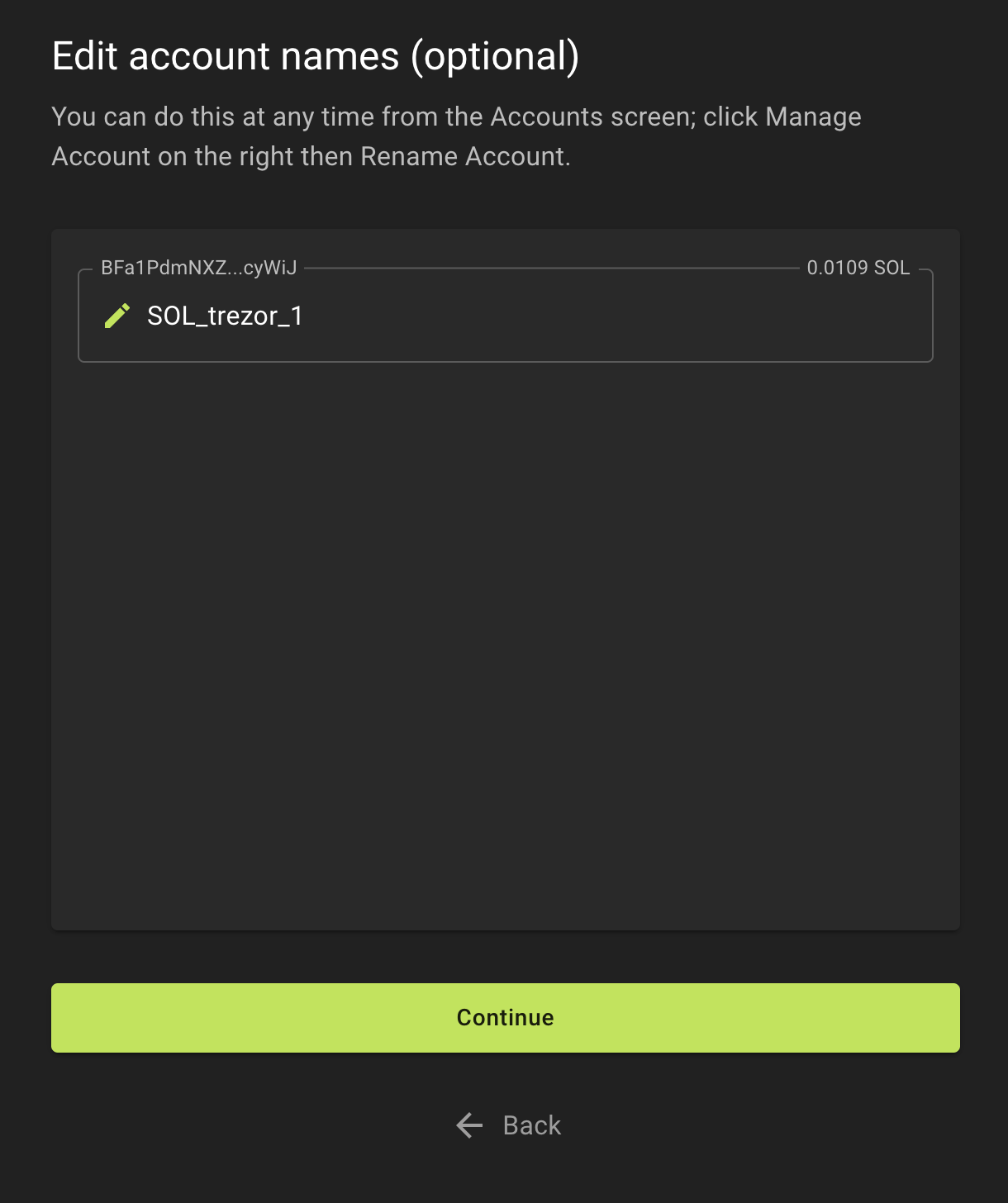
- Congratulations, your NuFi wallet is now set up!
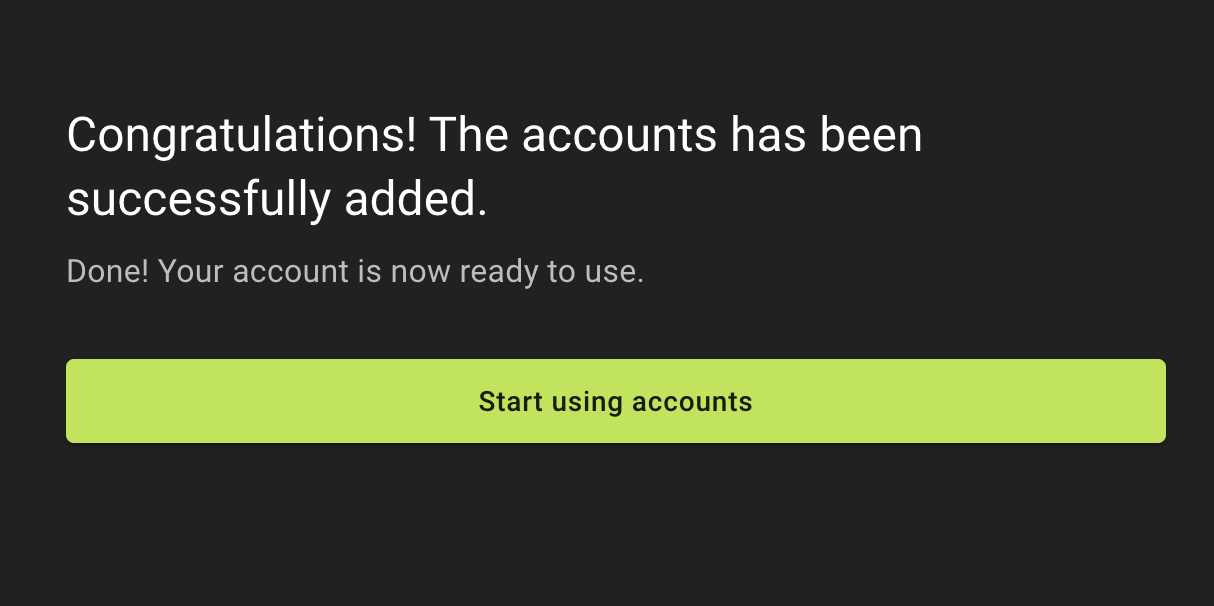
How to receive a transaction
- Click on Receive.
- Select the appropriate account.
- Click on copy address icon or scan the QR code.
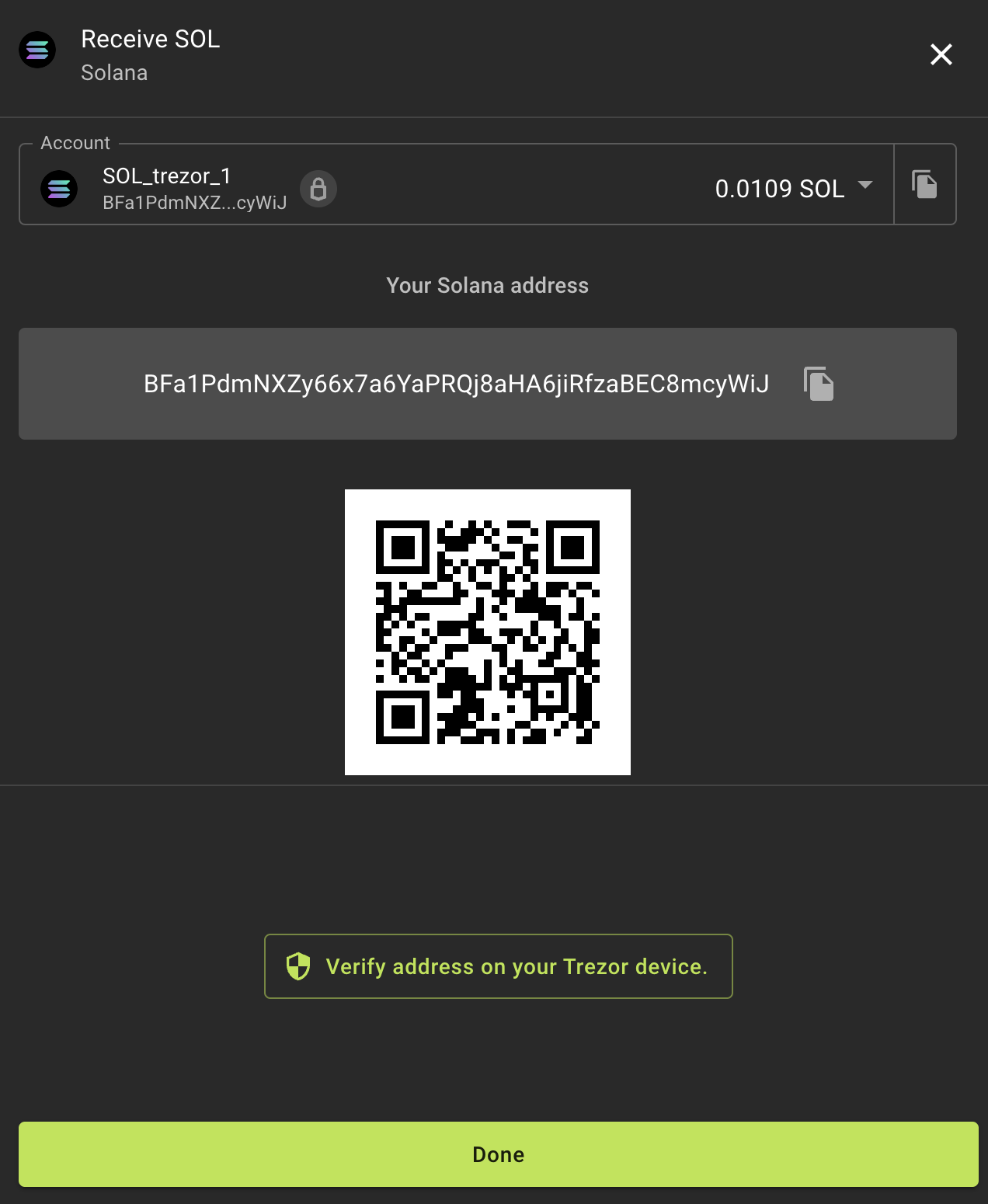
How to Send a Transaction
- Click on Send.
- Select the appropriate account and fill in the transaction details.
- Click on Continue.
- Check the transaction details on your Trezor device and confirm.

Staking with NuFi
- Navigate to Staking: Look for the staking option on the left bar within the NuFi application.
- Choose a validator: Select a validator to delegate your SOL tokens to. It's important to research validators to understand their performance history, fee structure, and overall reliability.
- Delegate your SOL: Complete the delegation process by following NuFi's instructions. This will involve locking your SOL tokens for a period, during which you will earn staking rewards based on the amount you've staked and your validator's performance.
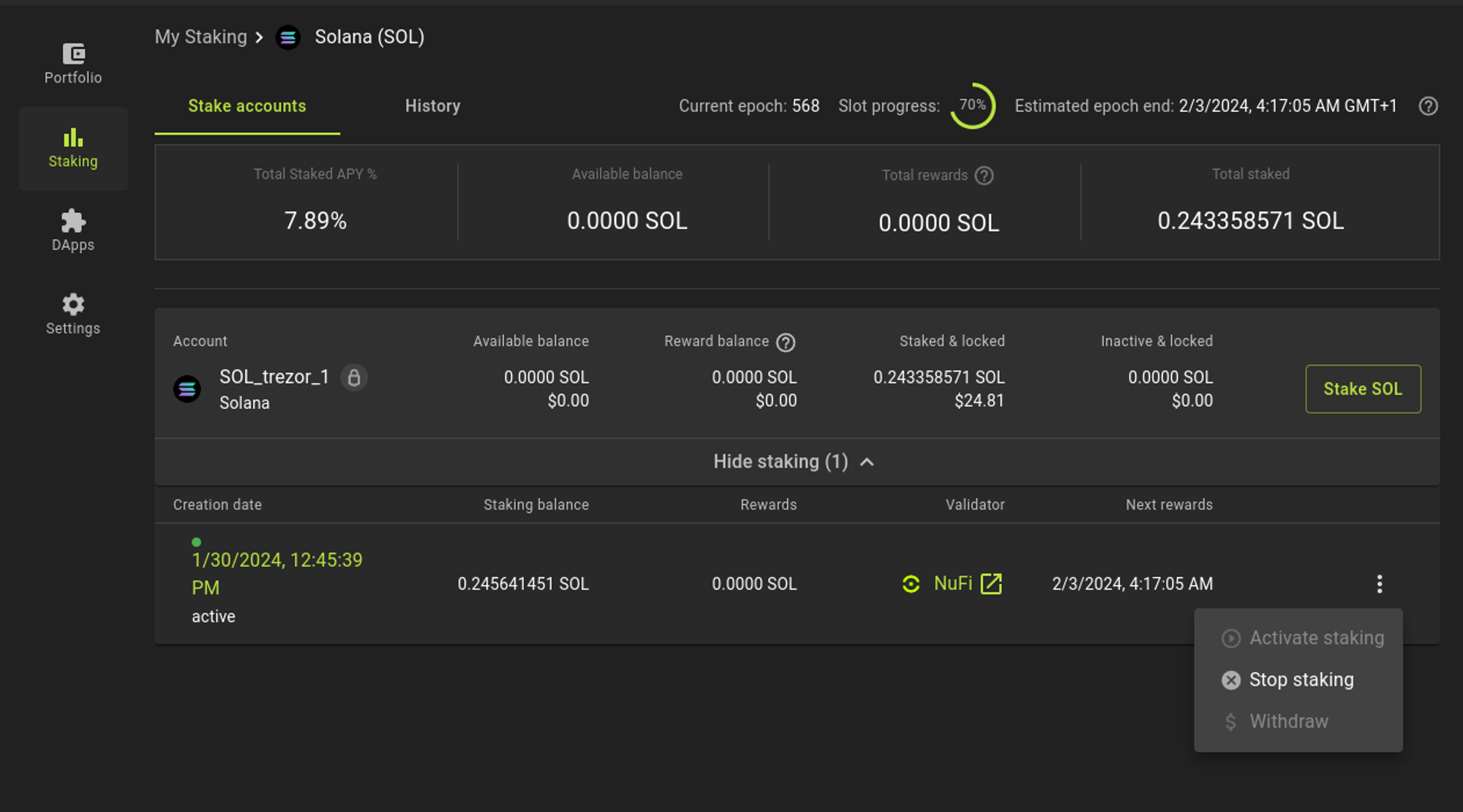
Managing your staked SOL
- Monitor rewards: Use NuFi to check on your staking rewards and withdraw them as needed.
- Undelegating: If you wish to stop staking with a validator, you can initiate an undelegation process within the NuFi wallet by pressing the Stop staking button.
If you choose to stake with Nufi wallet, your balance will not be visible in Trezor Suite.