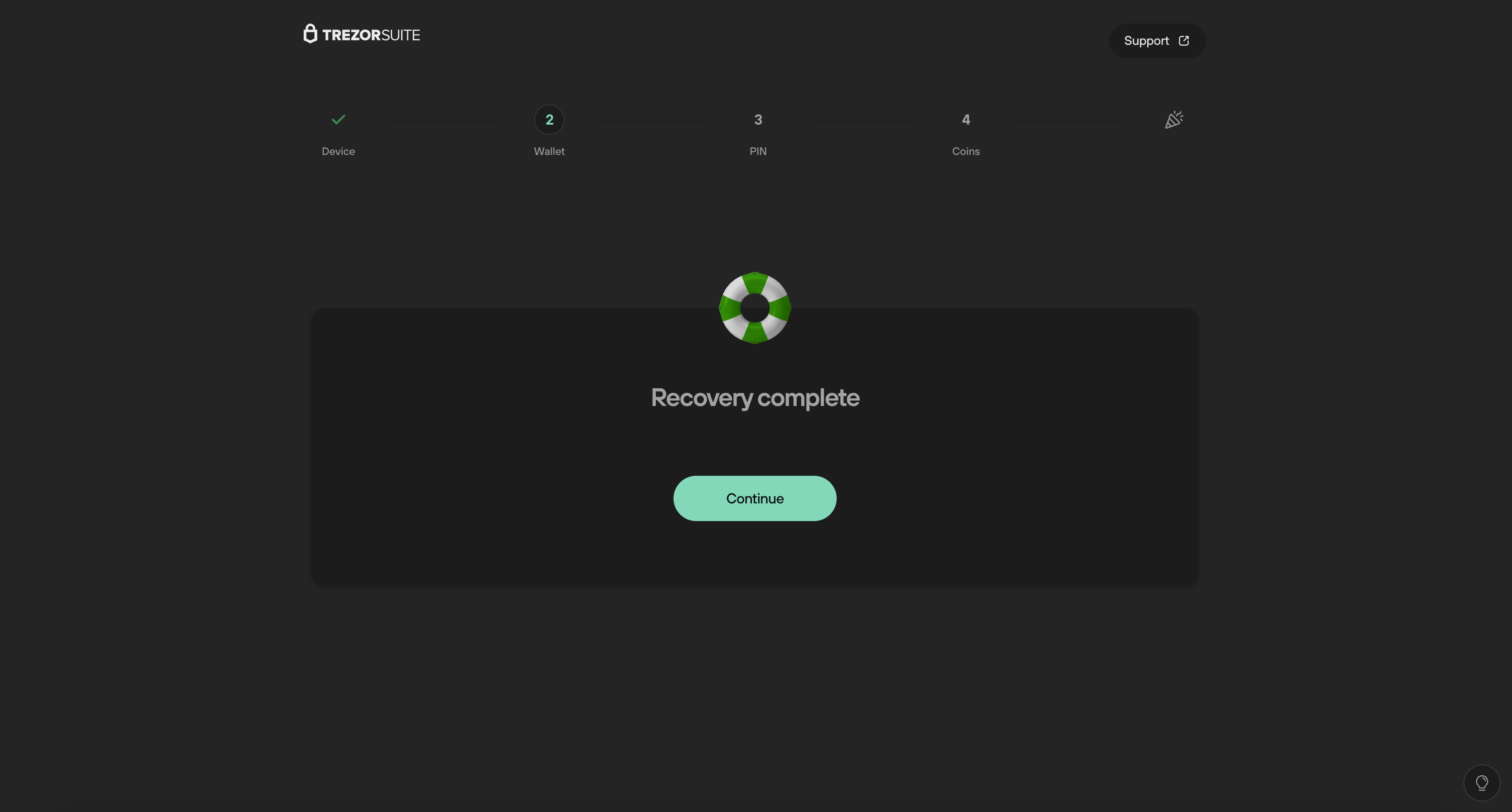Recover wallet on Trezor Safe 3
'Recovery' refers to the process of using a wallet backup (formerly recovery seed) to restore and enable access to your existing accounts.
This guide will help you recover a wallet on your Trezor Safe 3 using Trezor Suite.
If you have a new and/or wiped Trezor Safe 3, you can restore an existing wallet using your wallet backup.
Initial Setup
Plug in your Trezor Safe 3: If you're setting up your device for the first time or have done a factory reset, plug the device into your computer and open Trezor Suite.
Choose Setup Option:
If your device was wiped and there is firmware already installed, select "Yes, Set up my Trezor."
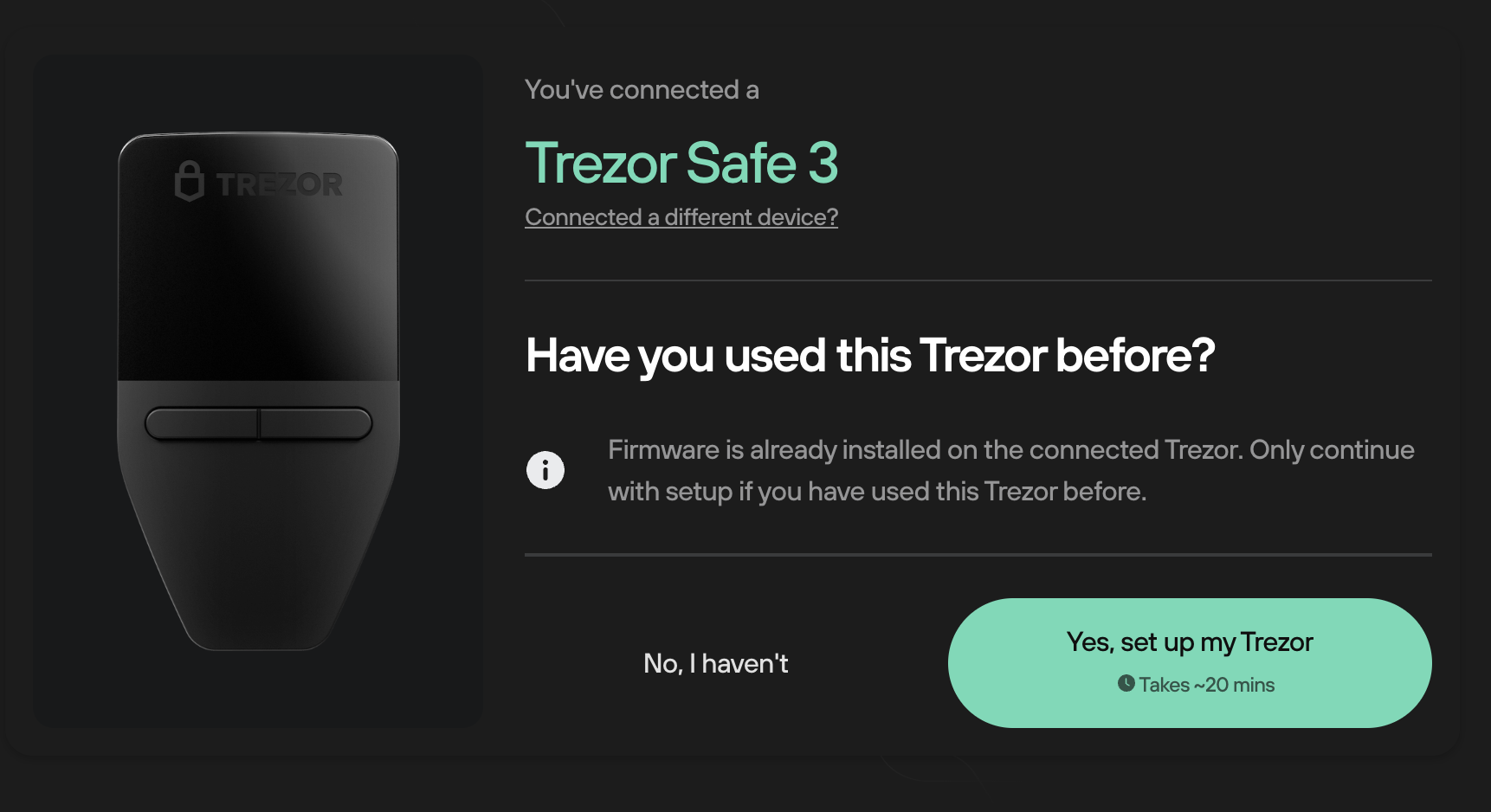
Firmware Confirmation: Trezor Suite will either confirm your current firmware version or update it to the most recent version.
Trezor Safe 3 Tutorial: Either complete the tutorial to familiarize yourself with the device or skip it if you already know how to use the Trezor Safe 3.
Wallet Recovery
- Navigate to Recovery: In Trezor Suite, find and click on the "Recover Wallet" option.
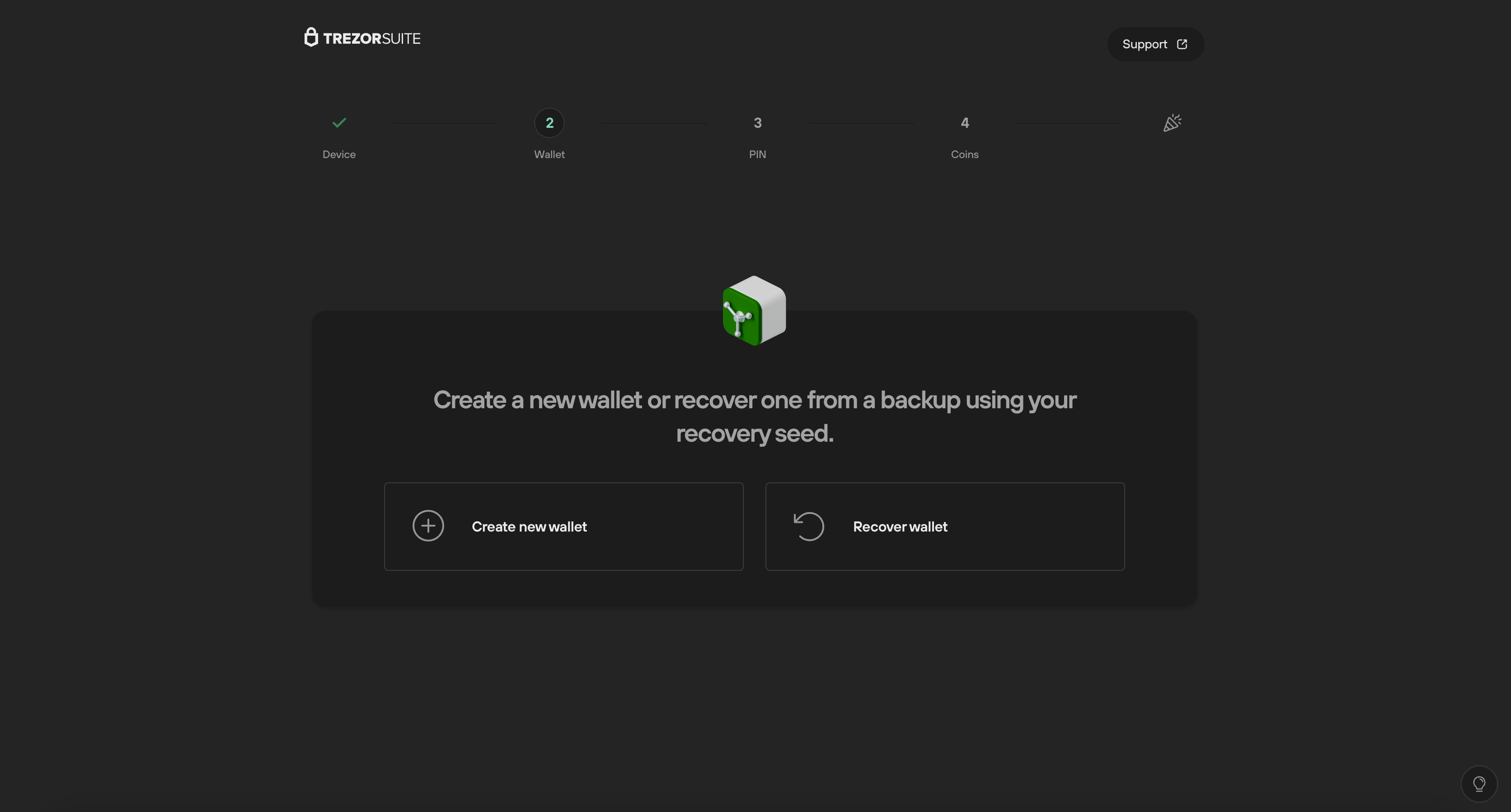
- Initiate Recovery: Click "Start Recovery" and confirm on your Trezor device to begin the recovery process.
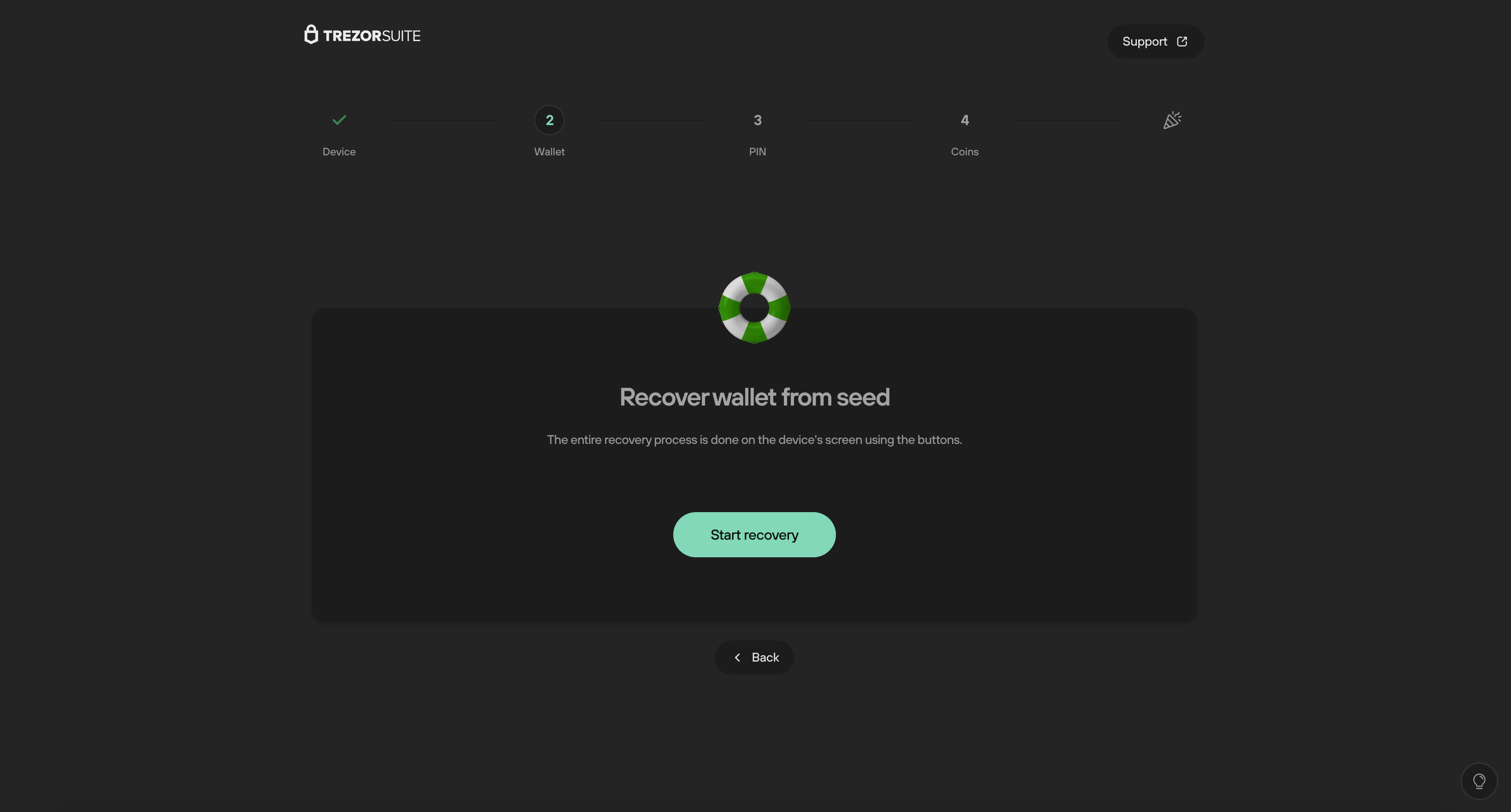
Recover using the device
Step 1:
- Agree to Terms: Confirm that you wish to start the recovery process on your Trezor Safe 3 by agreeing to the terms and conditions. Rress the button on the right under "RECOVER WALLET" to proceed to the next step.

Step 2:
- Select wallet backup length: Choose the number of words for your wallet backup.

Step 3:
- Enter Wallet Backup Words: Using the right button on your Trezor Safe 3, navigate to the next step. This is where you will enter each word of your wallet backup in the correct order.
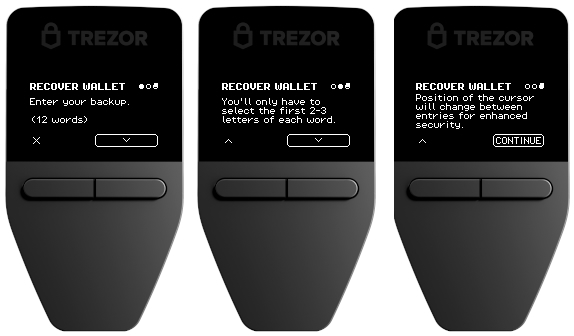
- Word Suggestions: As you enter the initial letters of each word, a list of suggested words will appear. Select the word that corresponds with your wallet backup. Be cautious, as multiple similar words may appear in the suggestions.

Final Step:
- Confirmation: After entering the wallet backup correctly, a confirmation message will appear on both your Trezor device and in Trezor Suite.
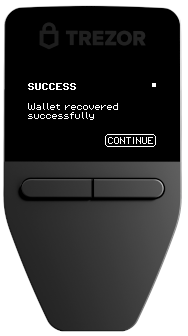
- Success: Congratulations! You have successfully recovered your Trezor Safe 3. Press "Continue" to begin using your Trezor Safe 3 in Trezor Suite.