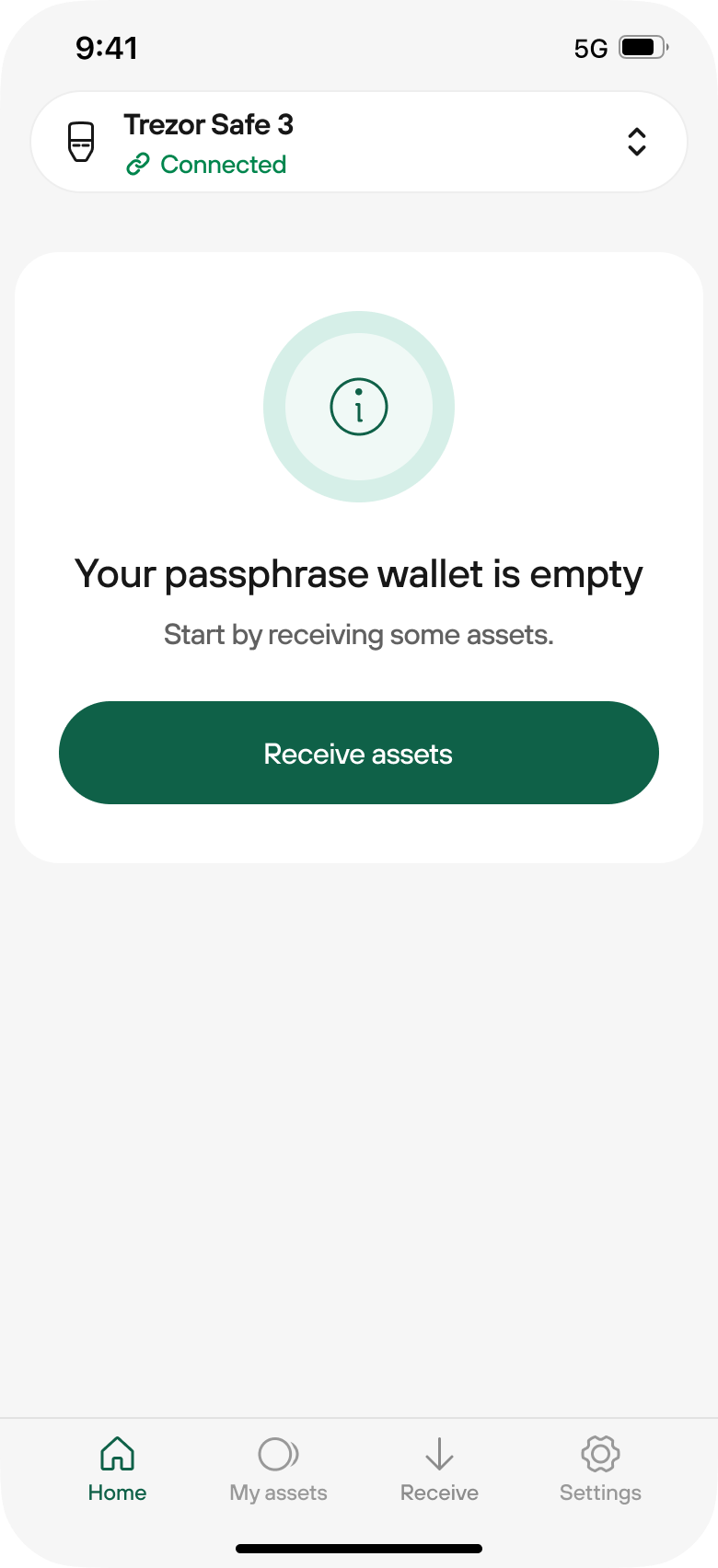All articles
Passphrase wallets in Trezor Suite Lite
Secure your funds with an additional layer of protection by using a Passphrase wallet in Trezor Suite Lite (currently available on Android only). This feature lets you add a distinct type of hidden wallet secured by a passphrase of your choice. We strongly recommend to understand the basics Passphrase before using it by first reading our Passphrases and hidden wallets article.
Follow the step-by-step guide below to get started with Passphrase wallets in Trezor Suite Lite:
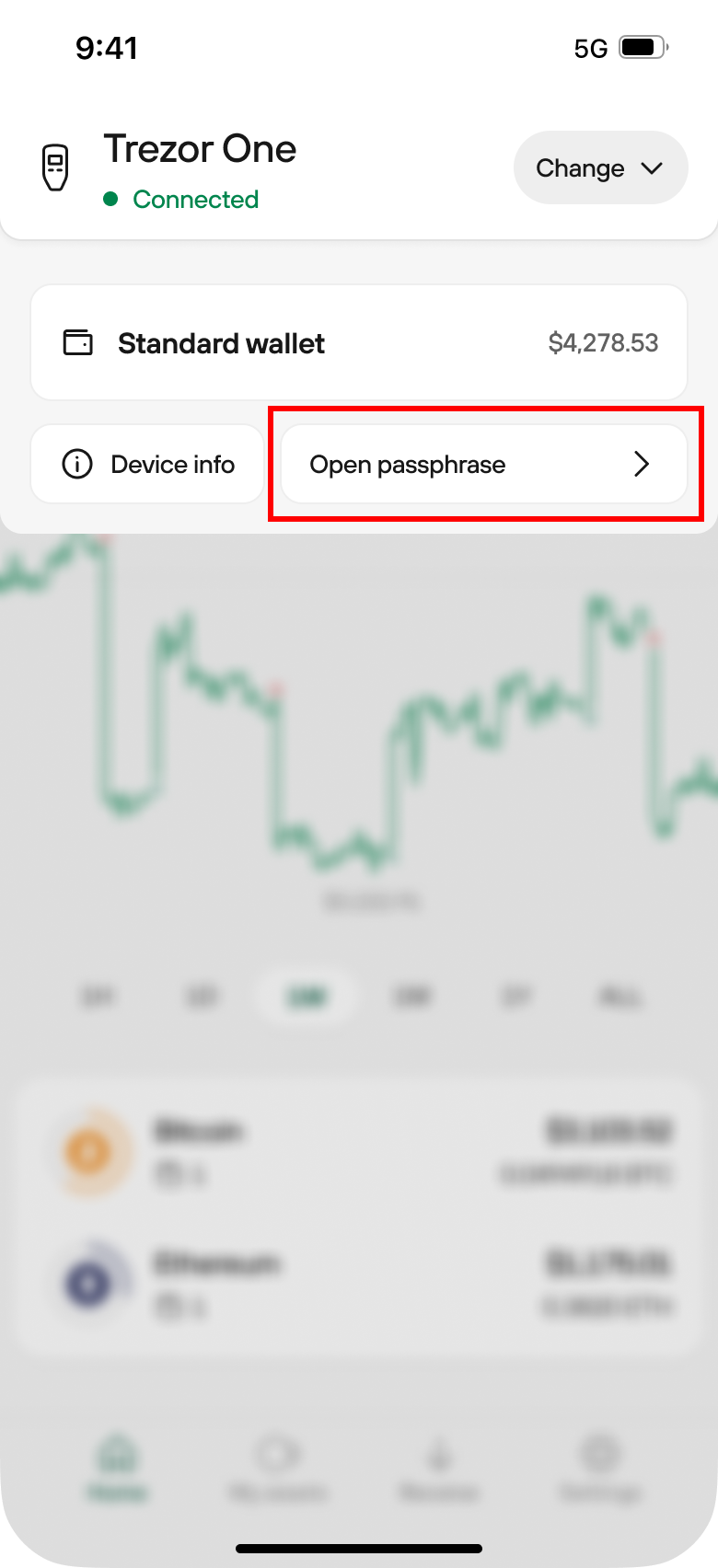
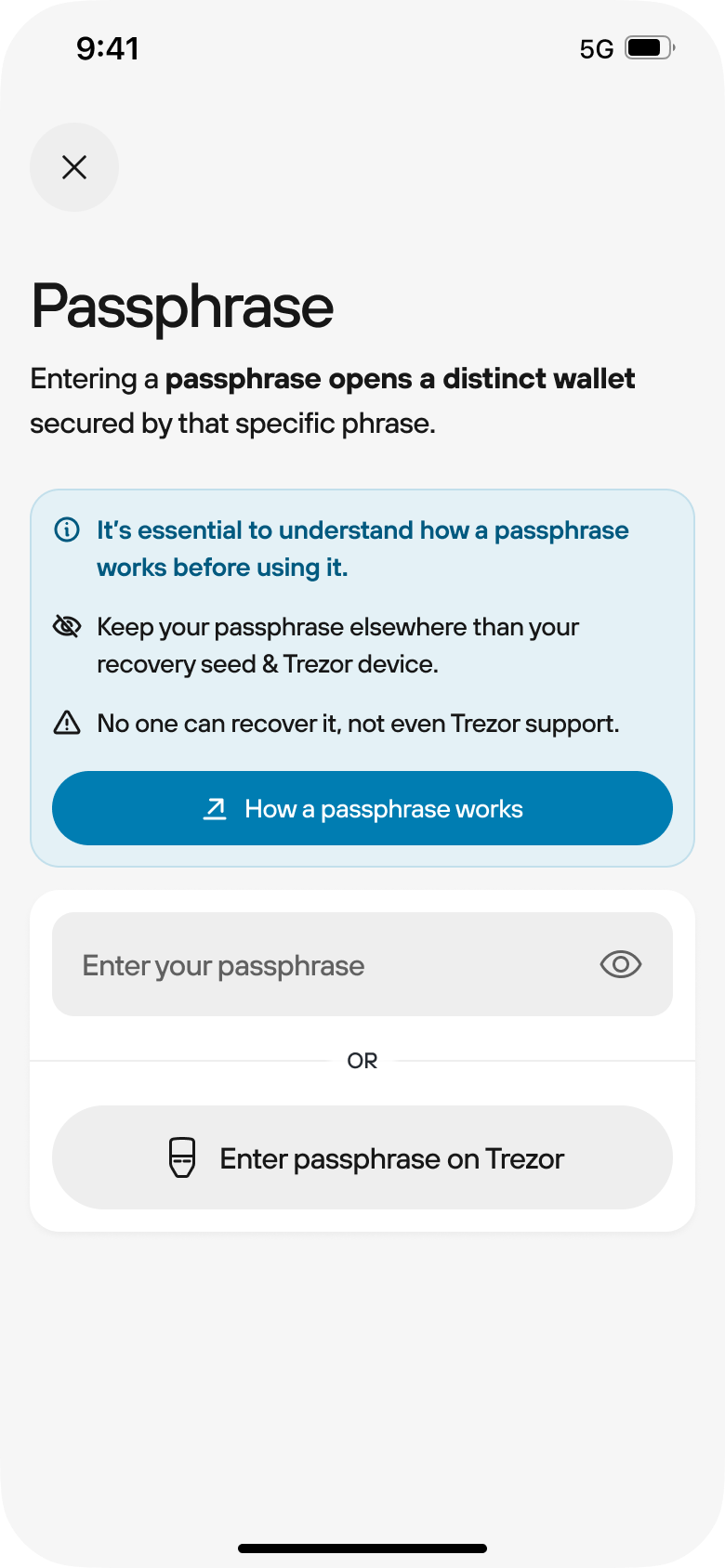
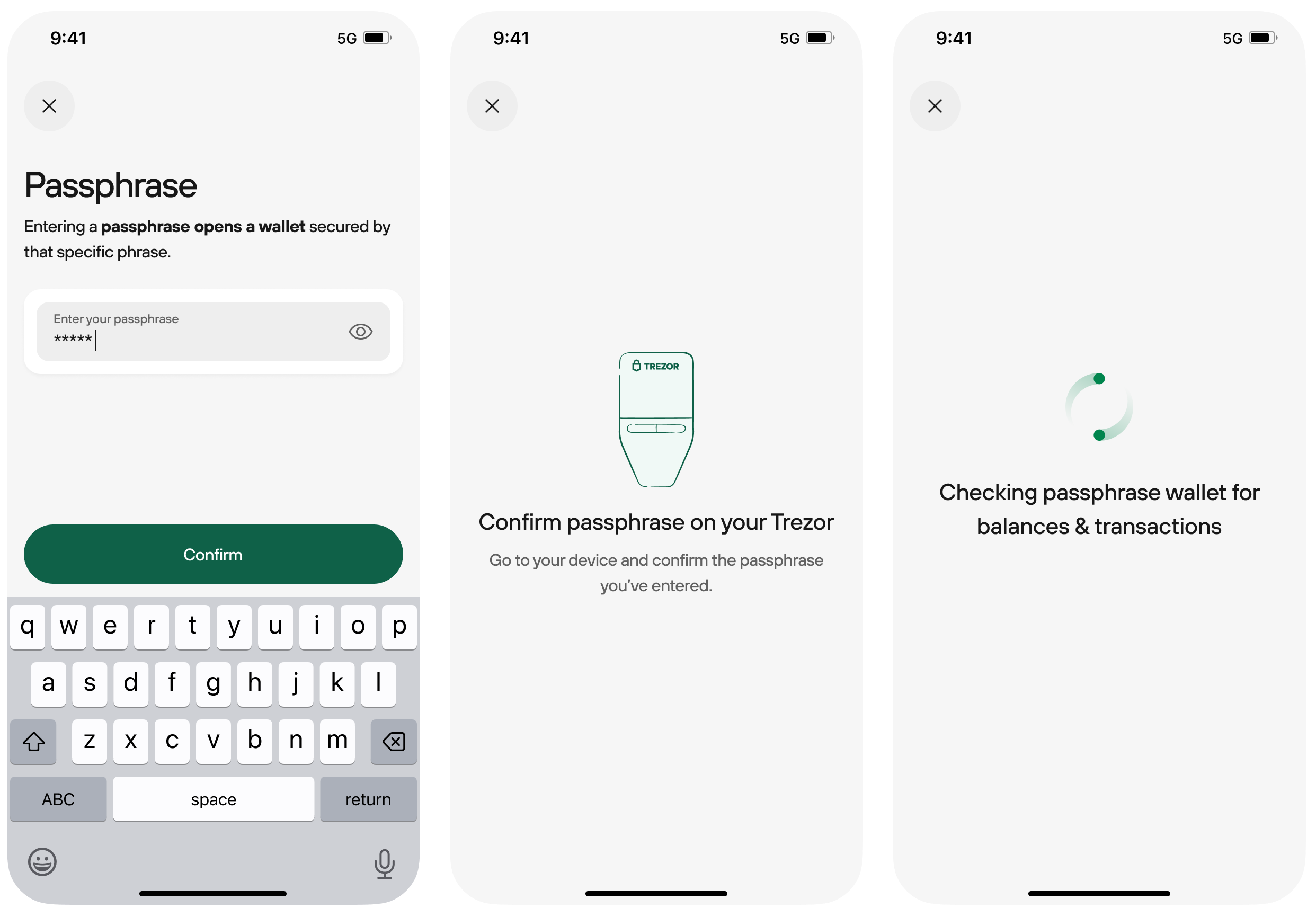
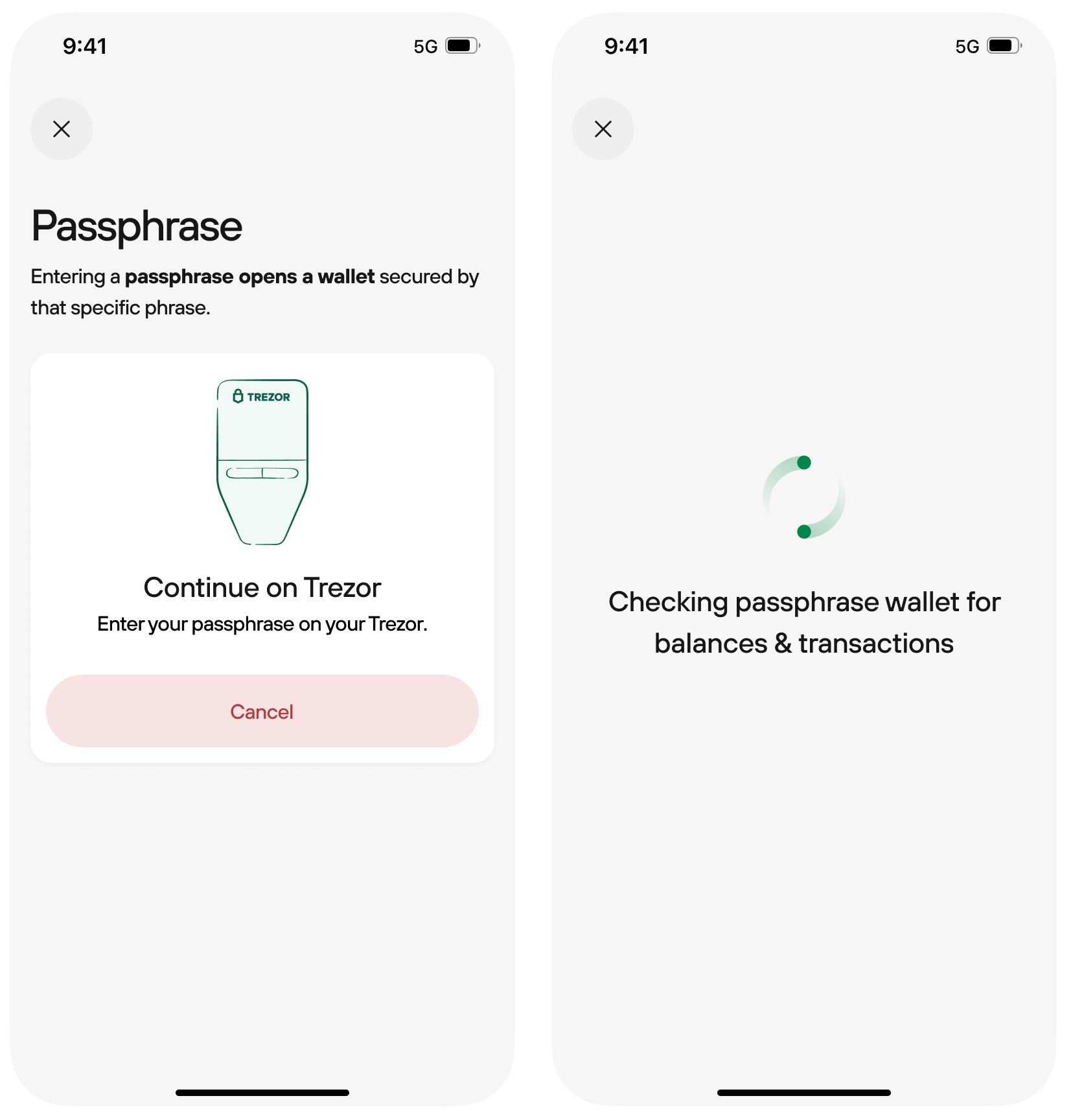
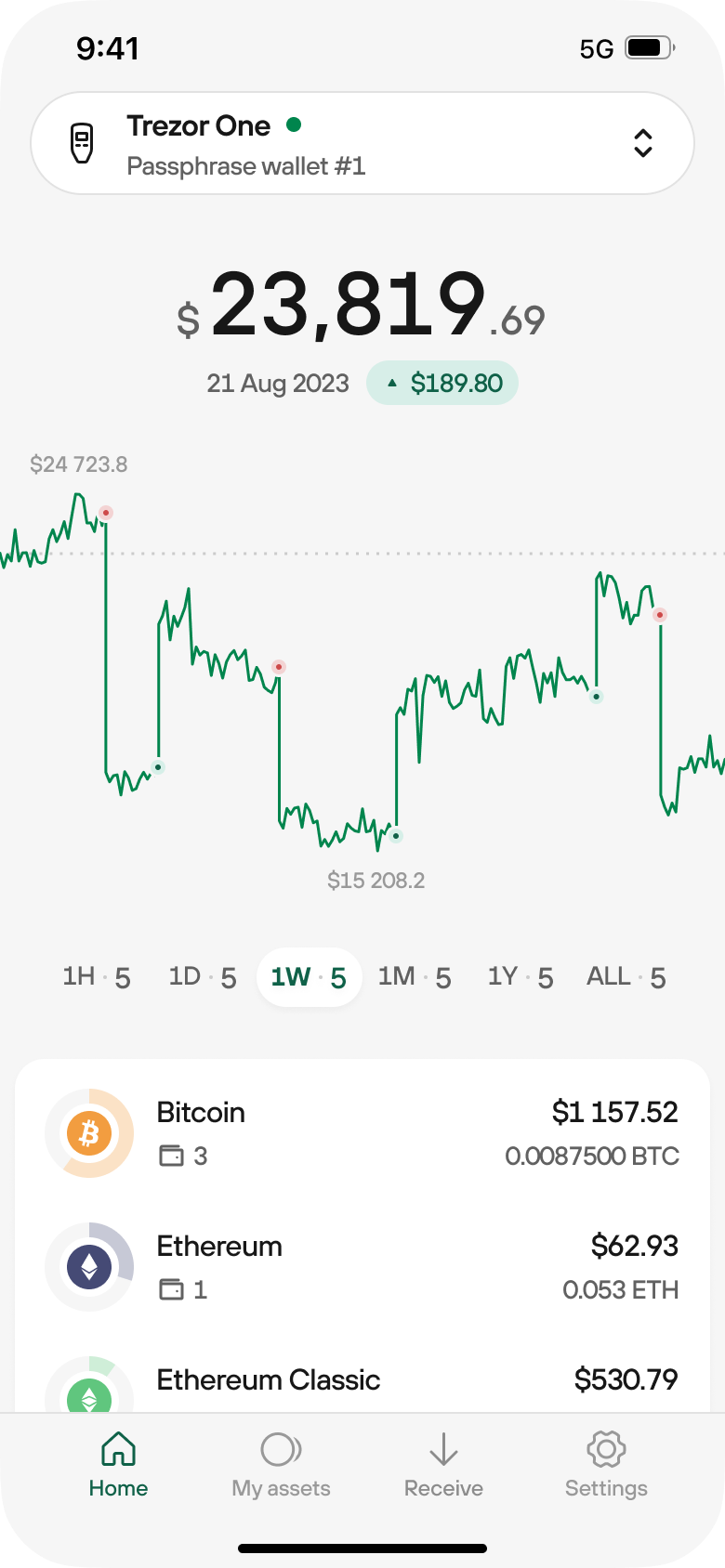
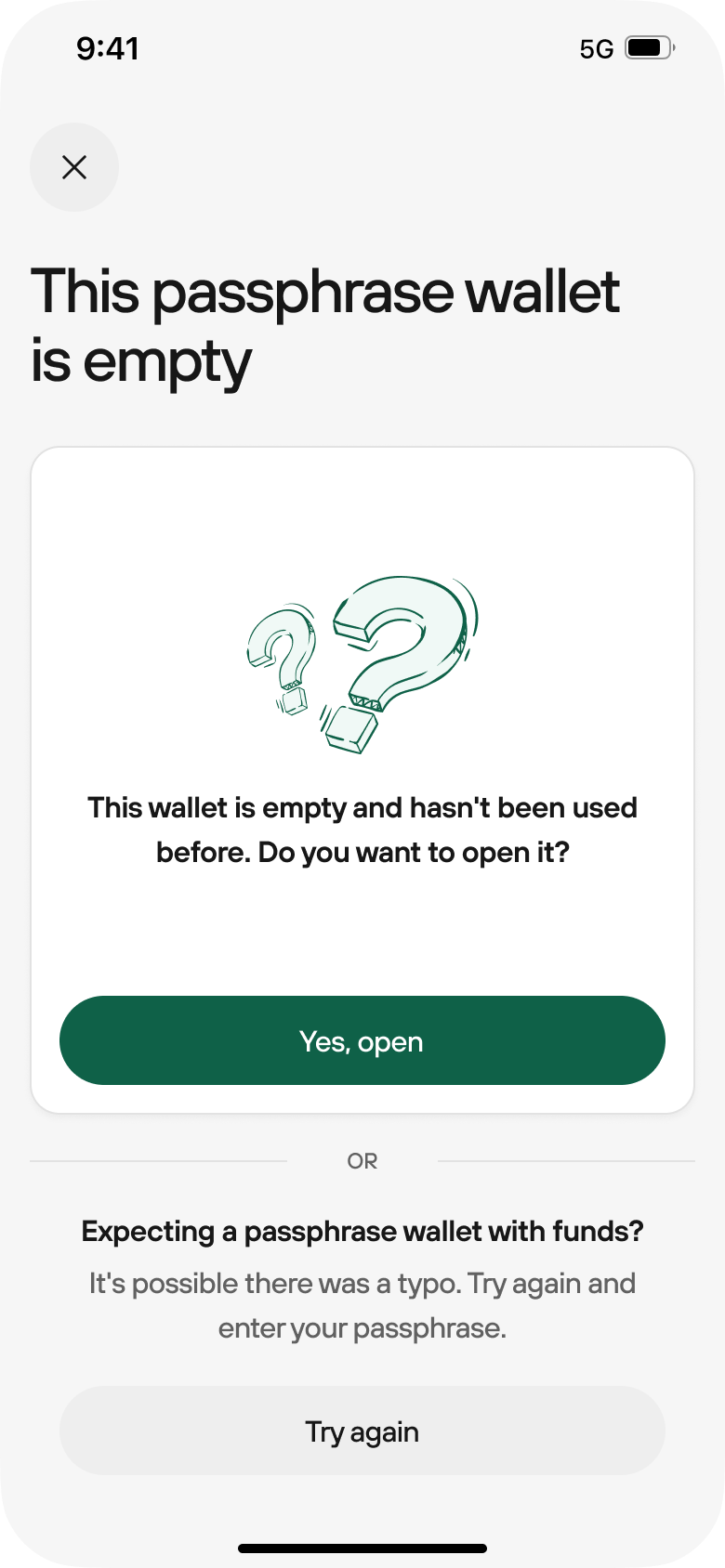
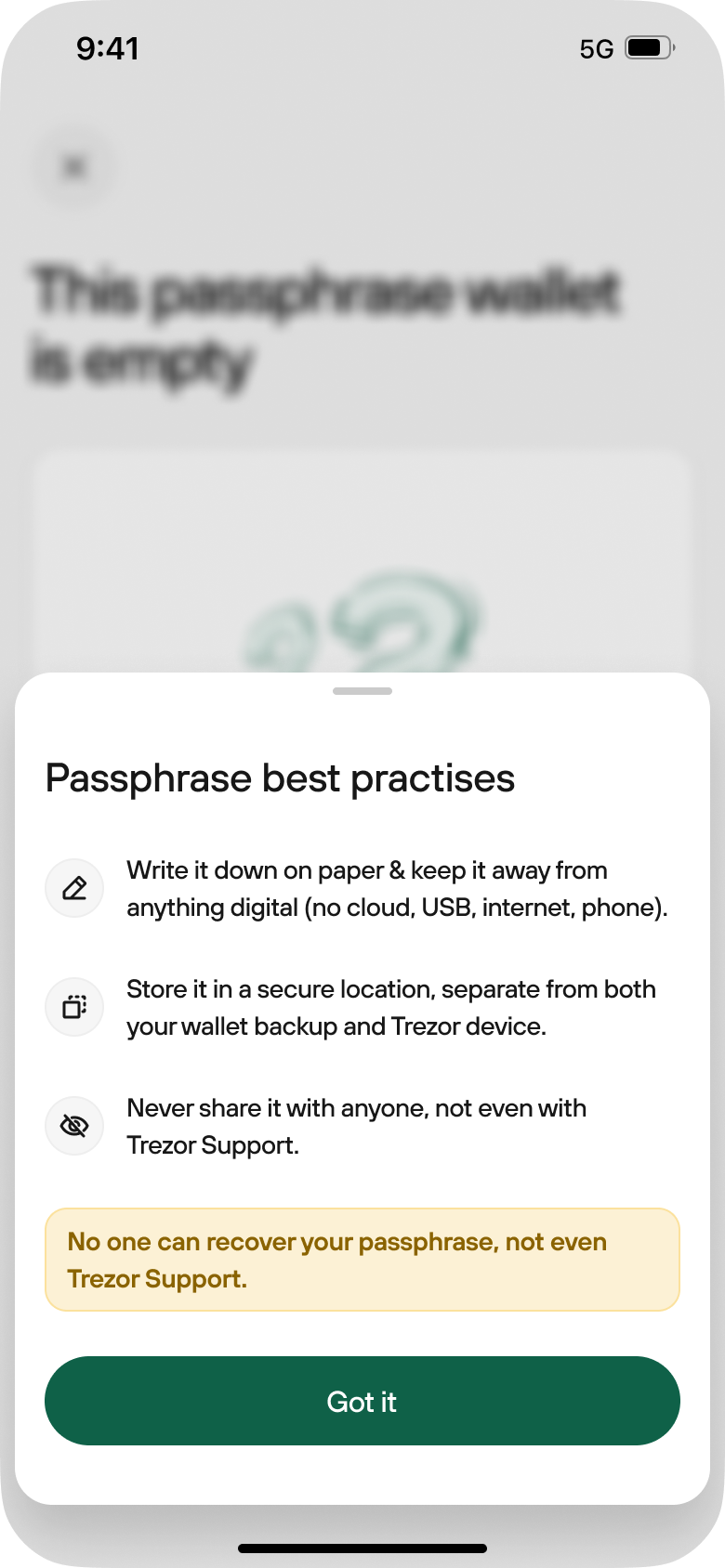
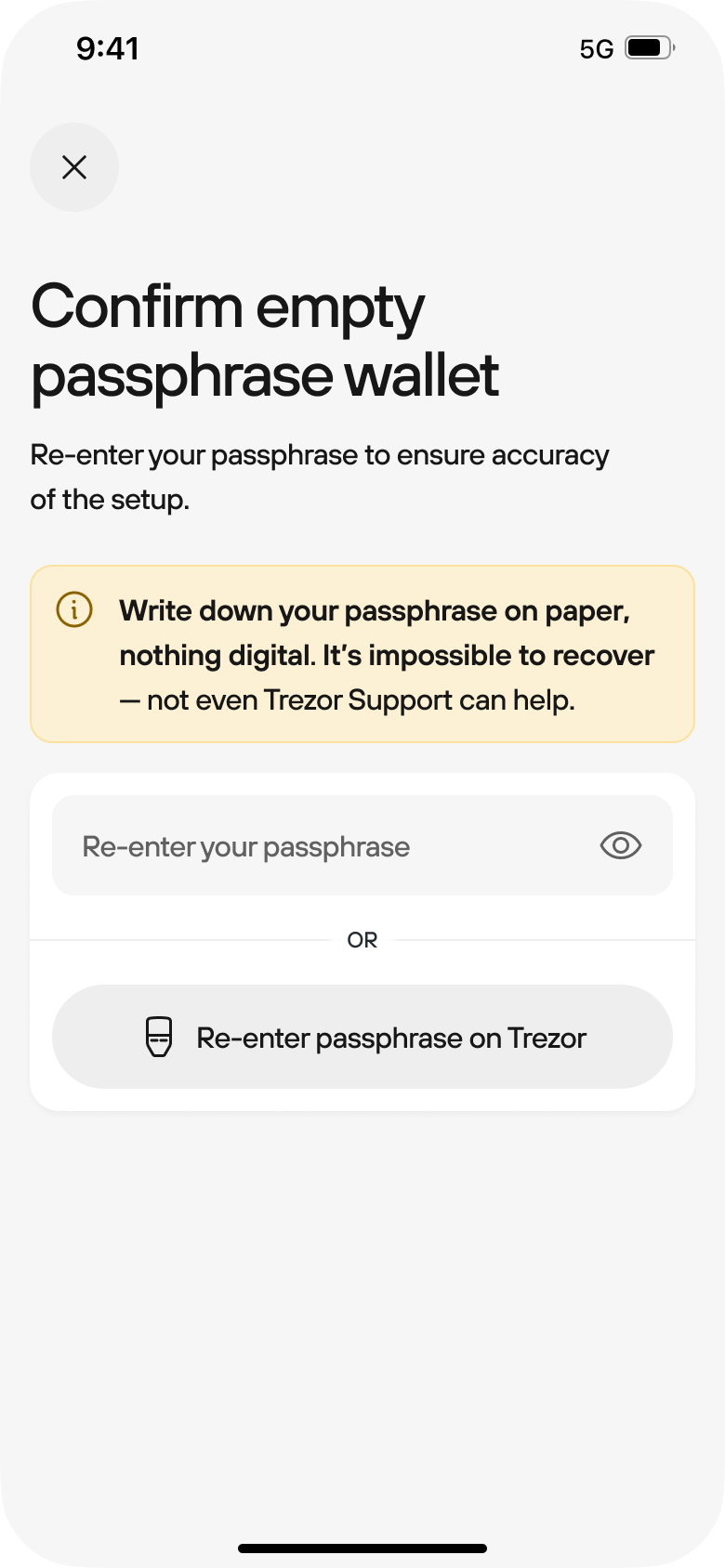
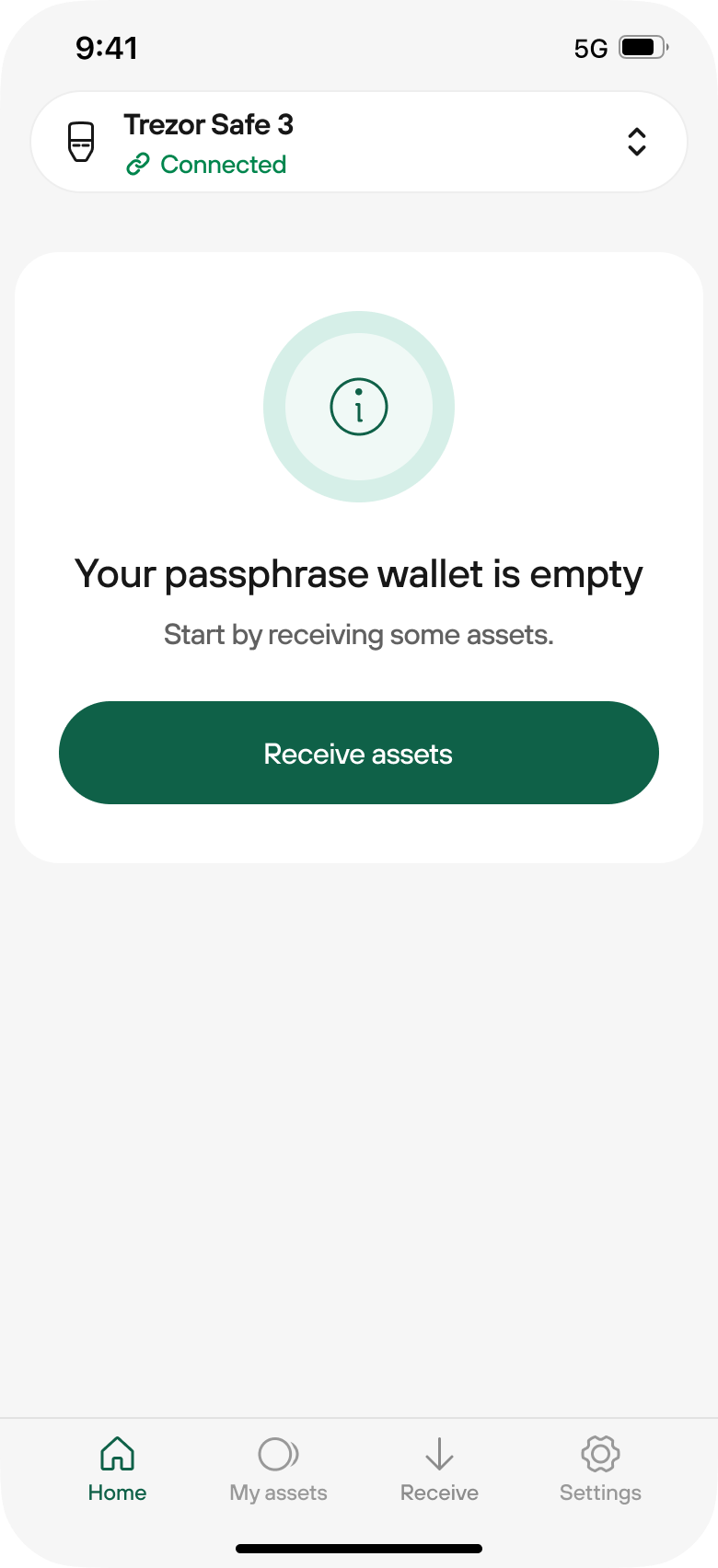
Passphrase wallets cannot be recovered if you forget or misplace the specific passphrase. Only use a passphrase once you understand how they work.
Follow the step-by-step guide below to get started with Passphrase wallets in Trezor Suite Lite:
- Tap on the wallet switcher and then Open passphrase:
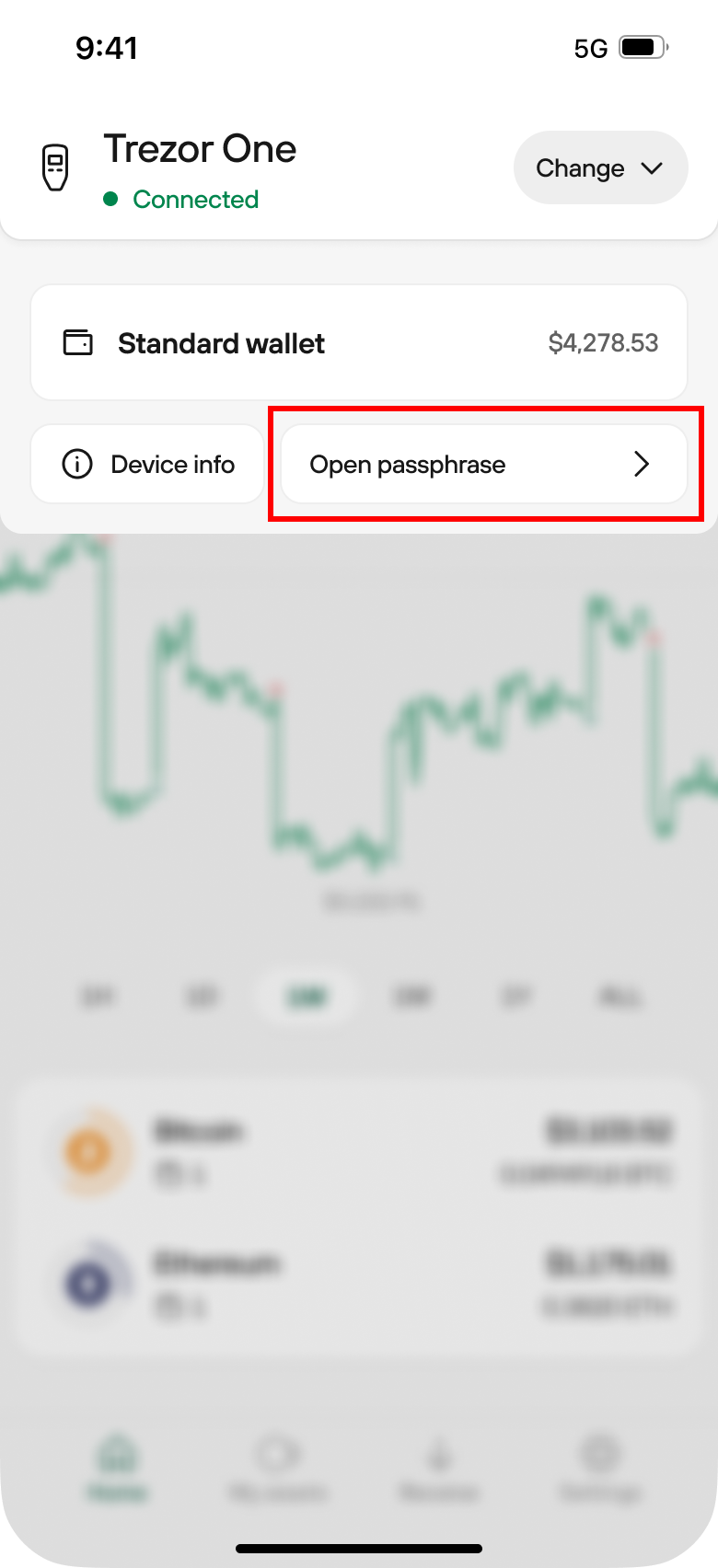
- Choose whether you want to enter your passphrase via your mobile or Trezor device:
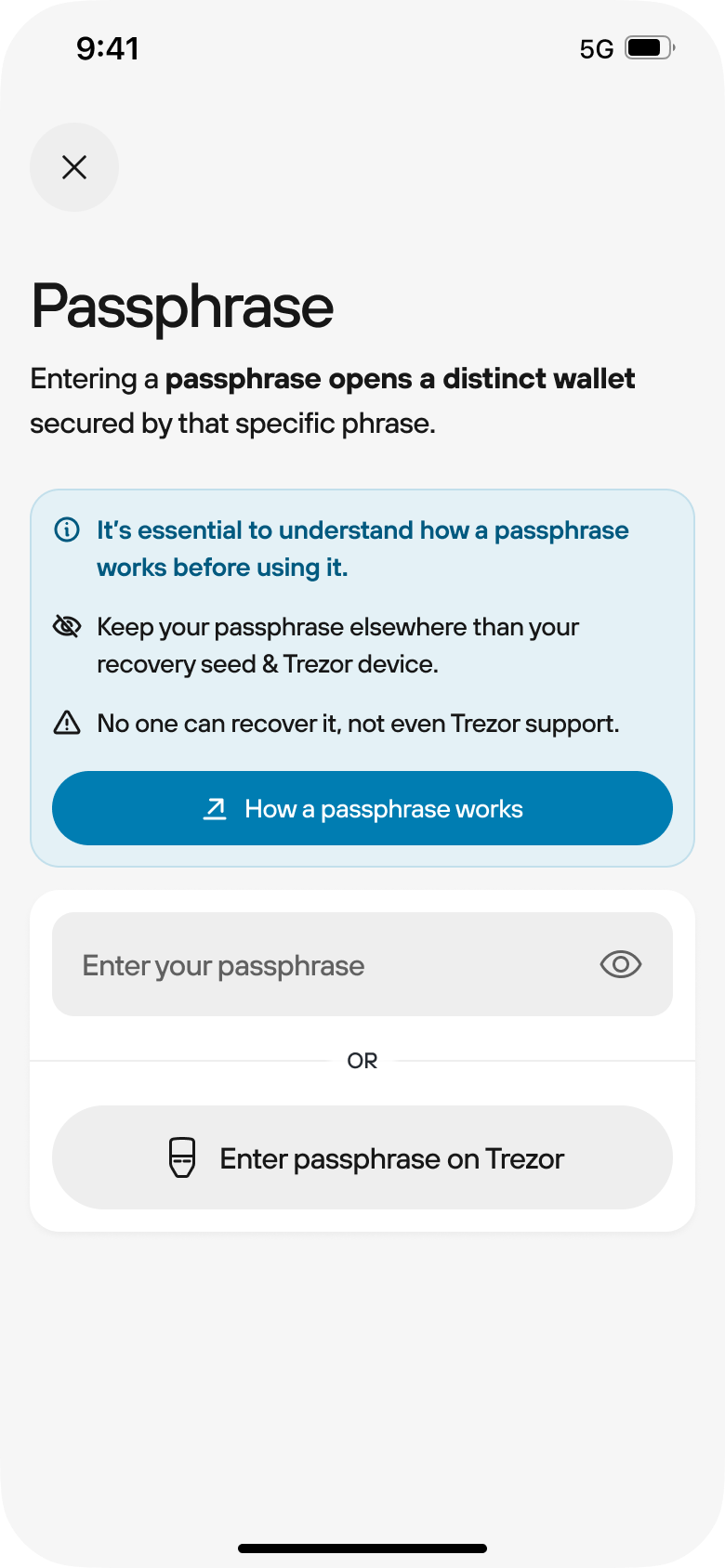
- If you choose to enter your passphrase using your mobile phone, the flow looks like this:
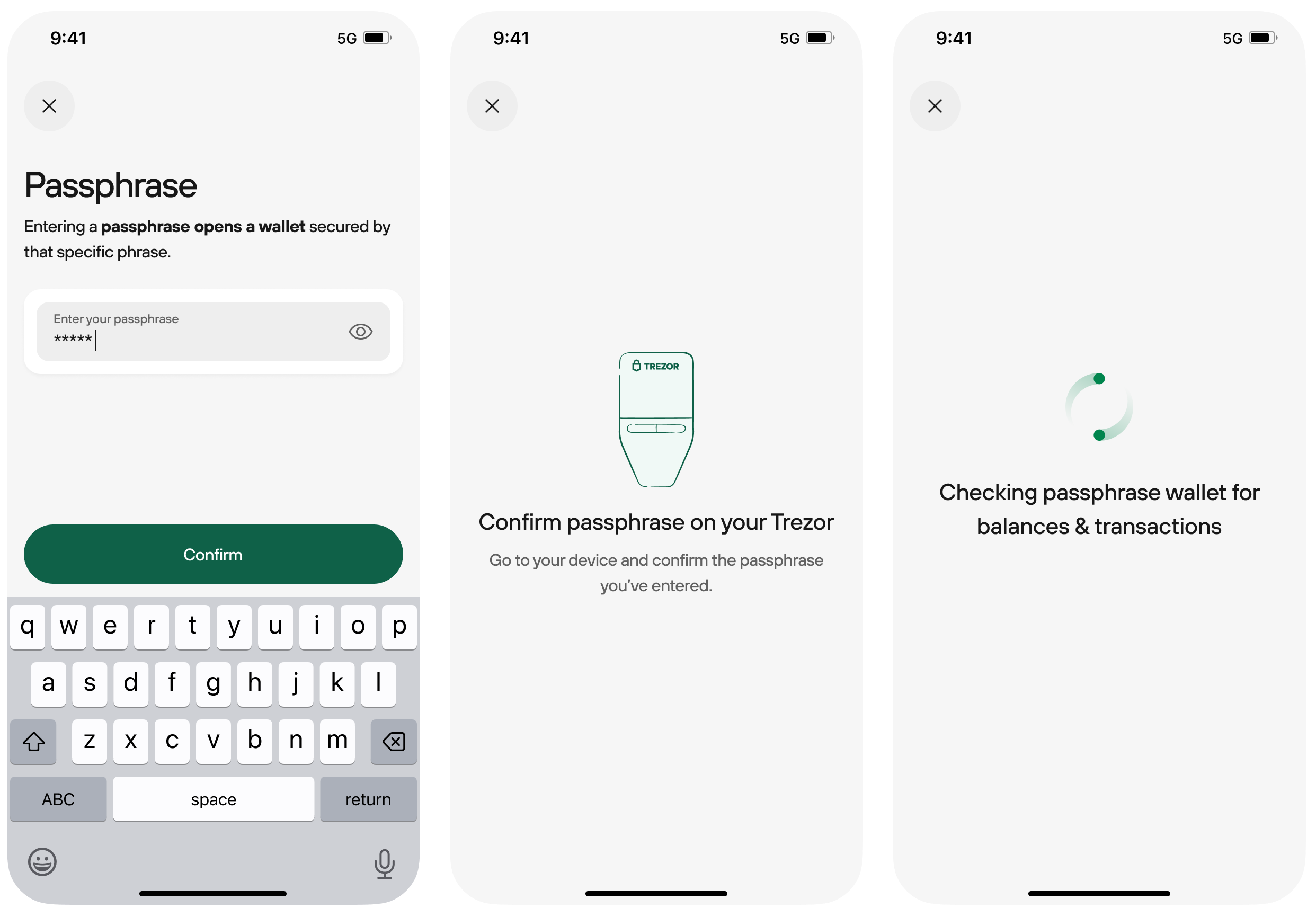
- If you choose to enter your passphrase using your Trezor device, the flow looks like this:
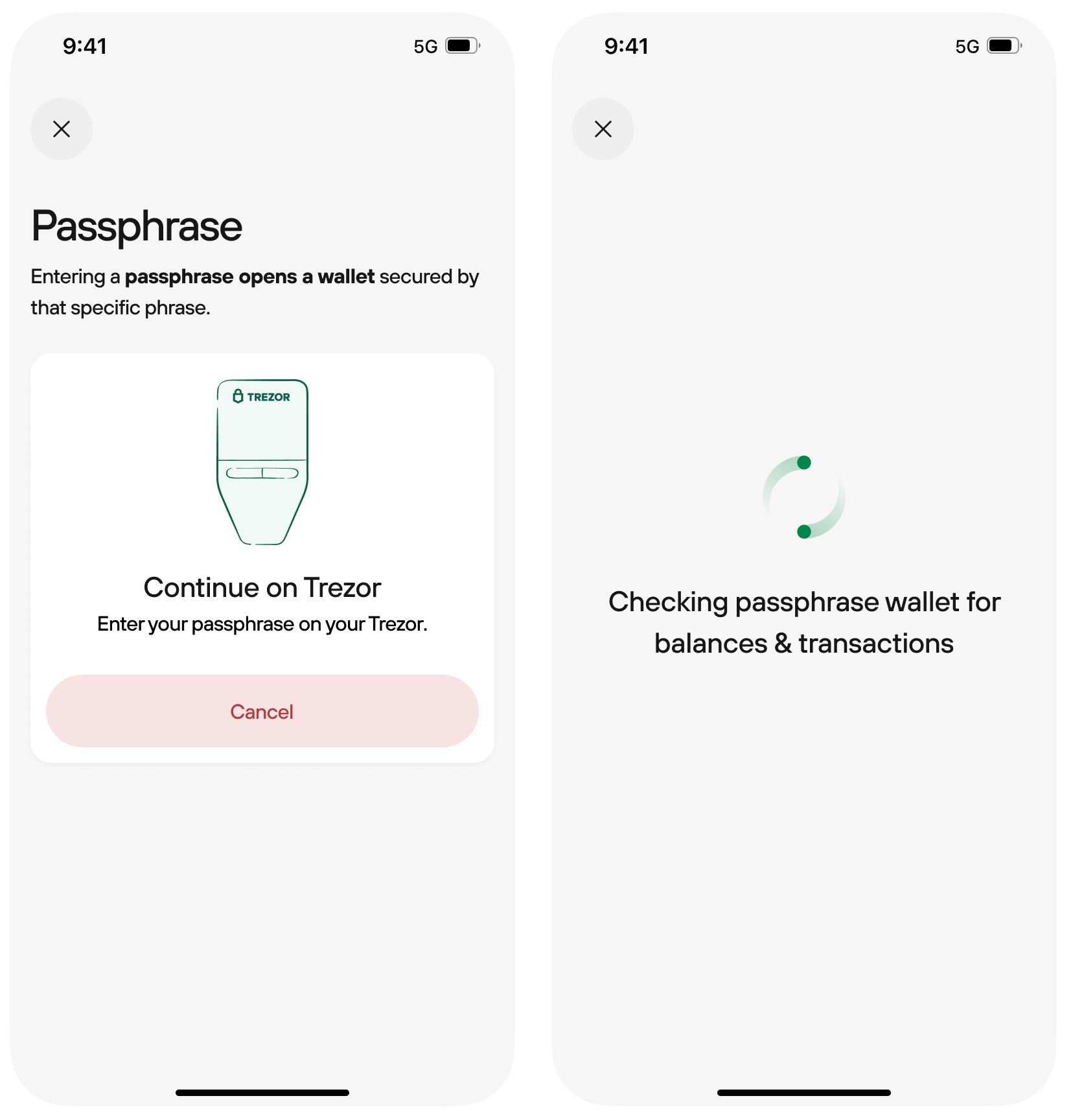
- If the Passphrase wallet already contains funds / transaction history, you will be redirected to dashboard:
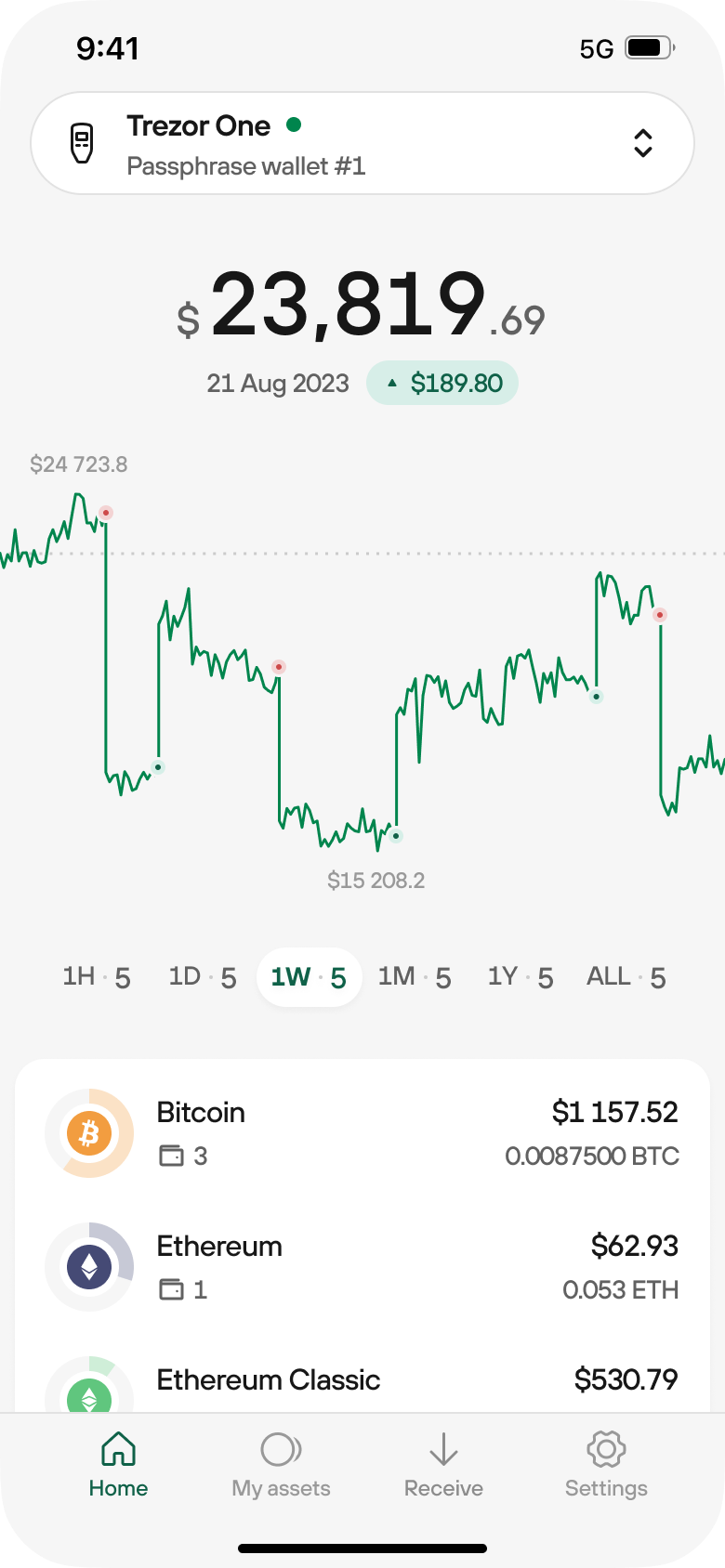
- If it doesn't contain any funds, you will see the This passphrase wallet is empty screen:
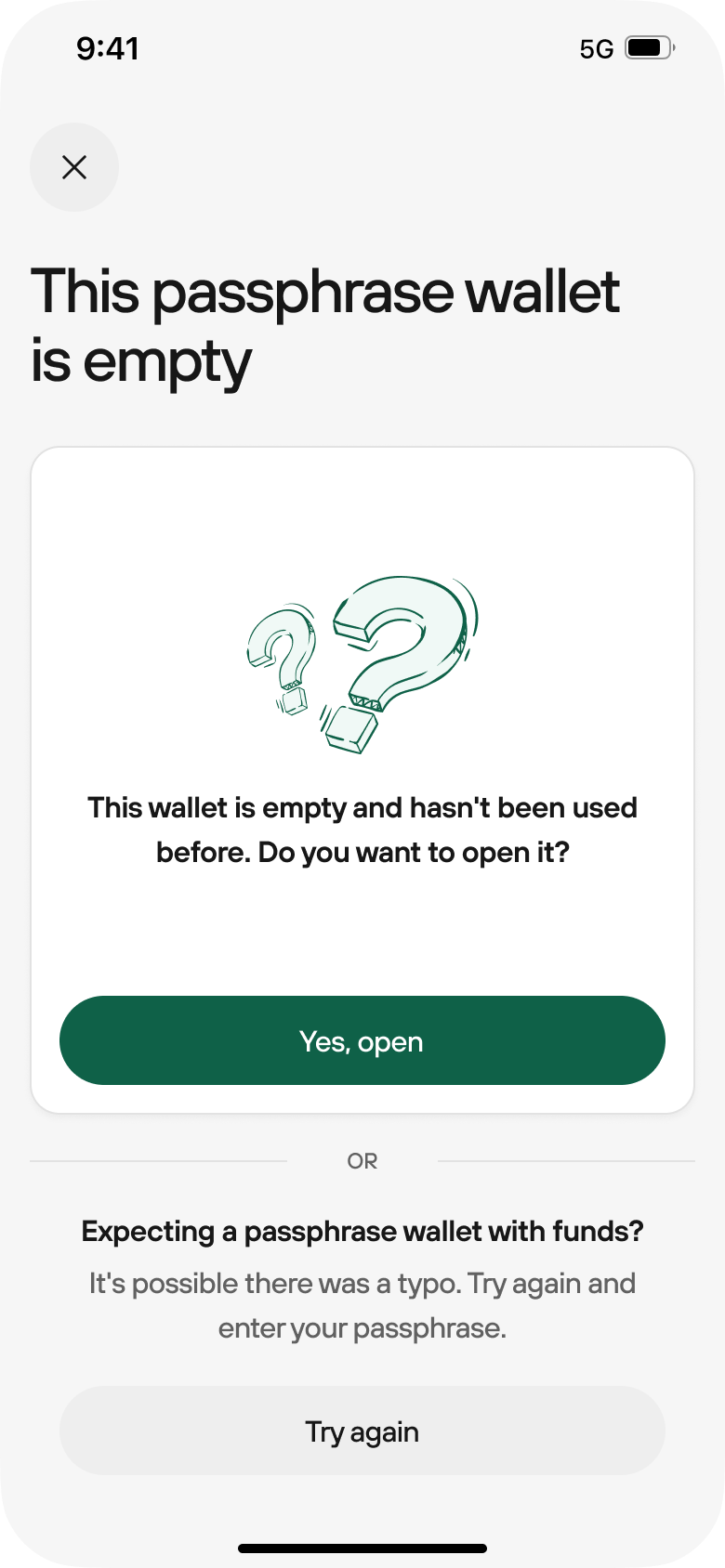
- If you intend to open a Passphrase wallet with no funds in it, click on Yes, open. If you’ve entered passphrase and see an empty wallet when you expect to see some funds, try re-entering your passphrase and take extra care not to make any typos.
It’s crucial to handle your passphrase carefully, so always keep in mind the following best practices:
- Write down your passphrase on piece of paper and never make any digital copies.
- Make it strong & memorable: learn more in our Is your passphrase strong enough? blog article
- Store it in a secure location, separate from both your wallet backup (recovery seed) and Trezor device.
- Never share it with anyone, not even with Trezor Support.
- No one can recover your passphrase, not even Trezor Support.
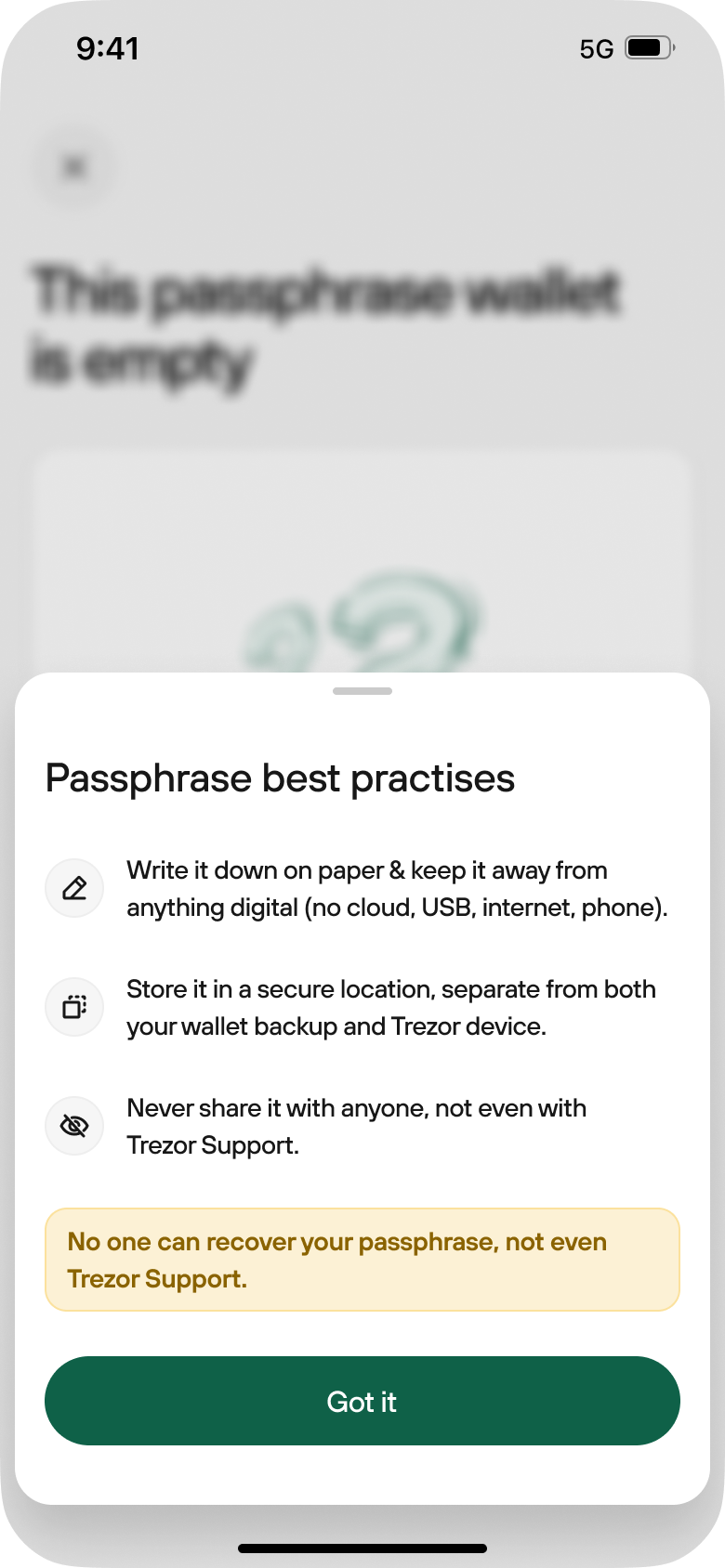
- After you've refreshed your knowledge of passphrase best practices, click on Got it to proceed.
- Re-enter your Passphrase in order to ensure the accuracy of the setup.
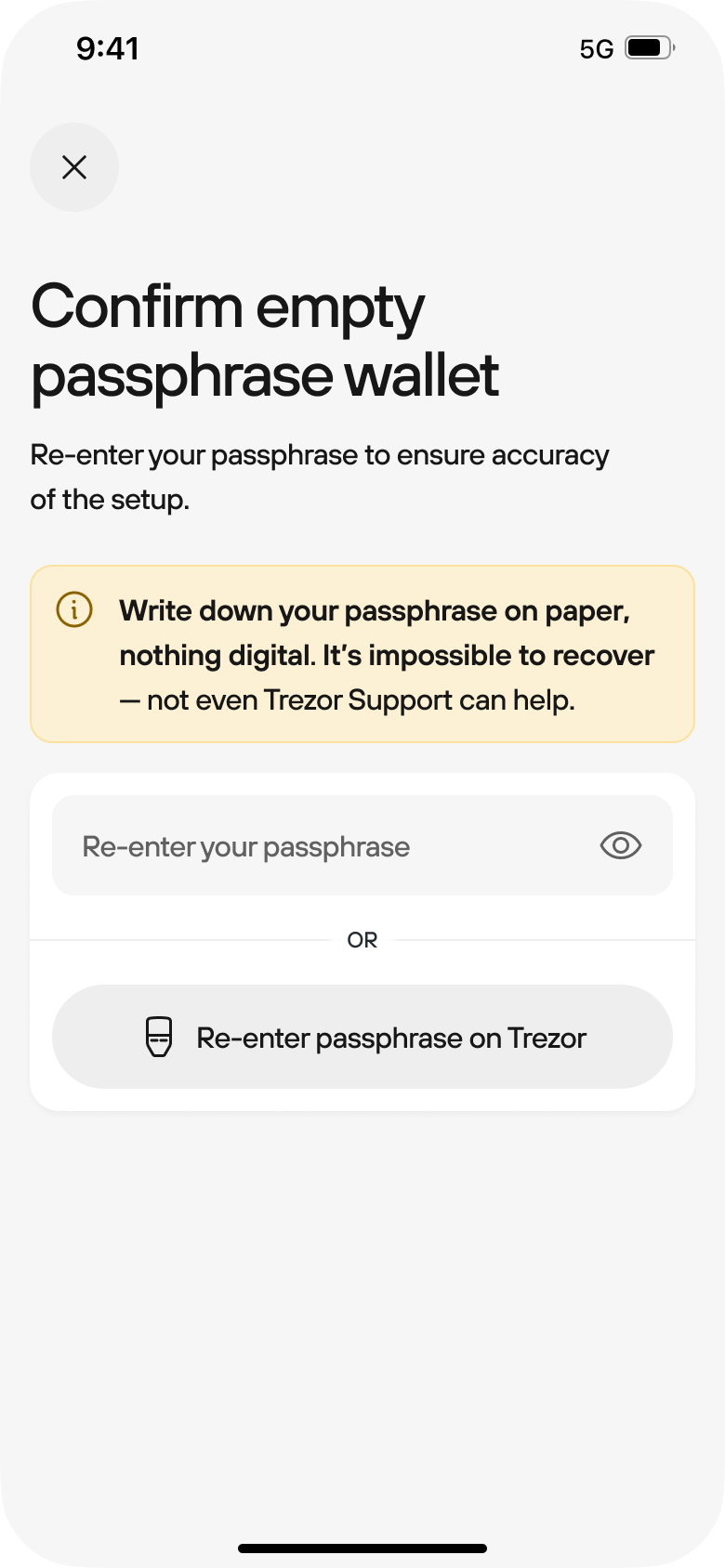
- Once you’ve opened an empty Passphrase wallet, you're ready to use it and can get started by pressing the Receive assets button: